Settings
-
App settings
In the "App Settings" section, you will find the current HTTP port, HTTP path, app instance, minimum and maximum number of instances. Additionally, you will have the option to enable or disable Auto-Scaling during the app deployment process.
Update App settings
Follow these steps-
-
To update the "App Settings" click on "Edit".
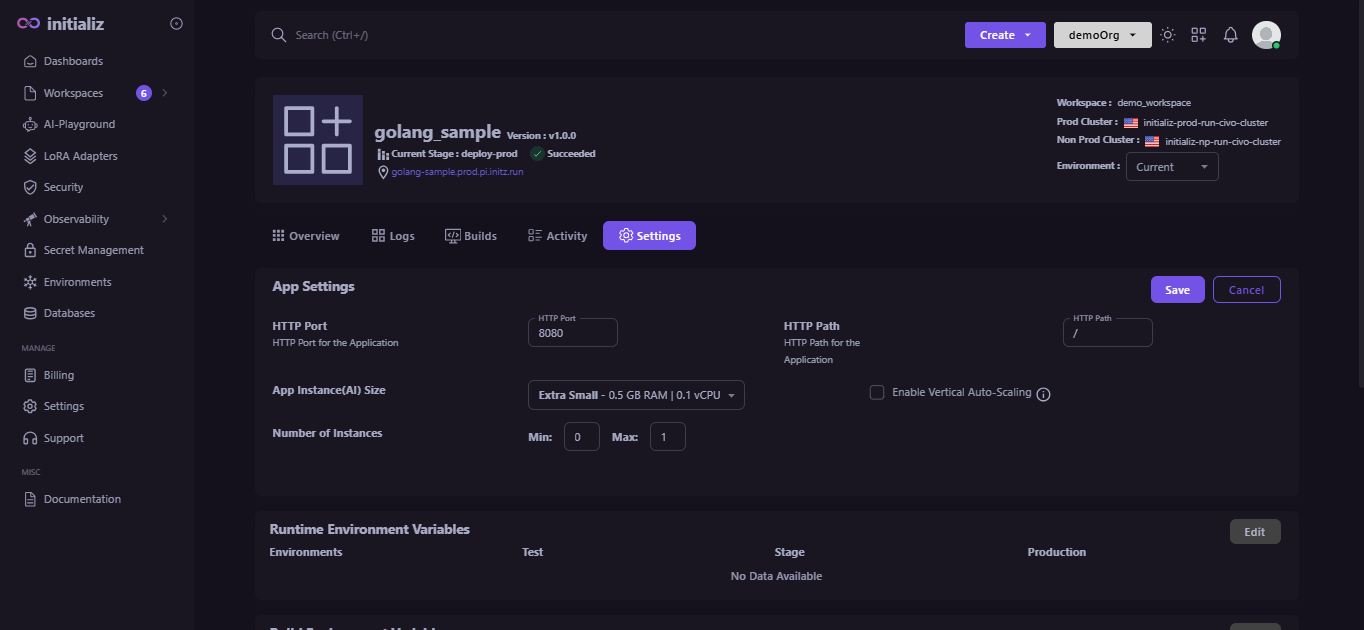
-
Make the necessary changes and click "Save".
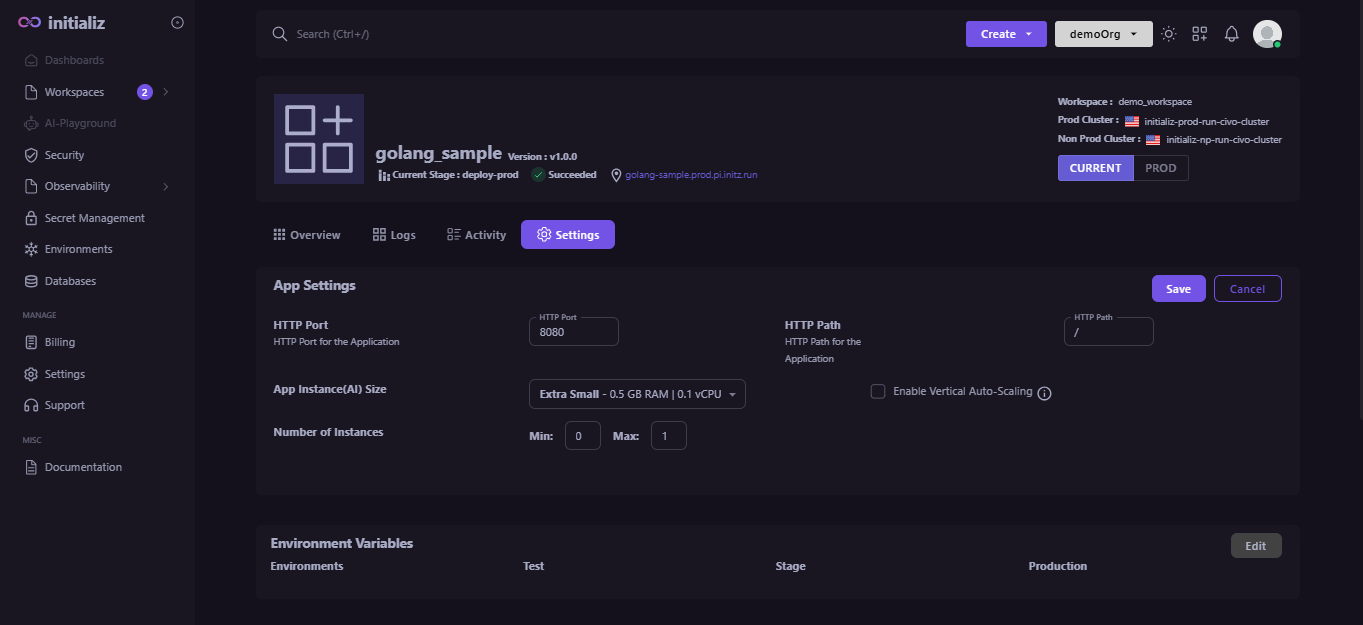
After clicking "Save", the changes will be successfully updated.
You can update the "App Settings" in two scenarios -
- Your application has been successfully deployed.
- The application status is "Failed".
-
-
Environment Variables
You can store your environment variables based on the environment, meaning that for the same key, you can have different values for different environments (Production, Testing, Staging). You can also use .env, .yml, or .json files to import bulk of environment variables.
Additionally, you will be able to select the type of key: secret, secretRef, or Env.
secretRef - The 'secret reference' type of key is selected when you need to refer to a secret from the security management (Learn More)
Update the Environment Variables
Follow these steps-
-
To update the "Environment Variables", click on "Edit".
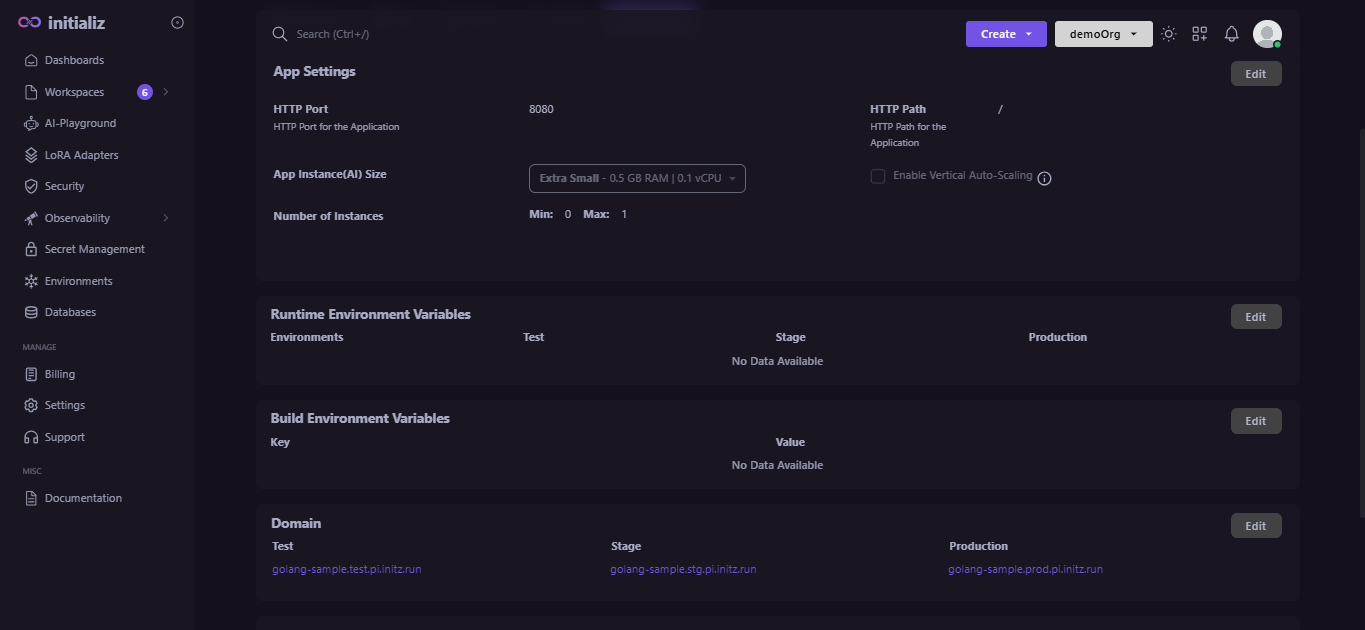
1. Runtime Environment Variable
Make the necessary changes and click 'Save.' For a single key, you can set different values for Testing, Staging, and Production, or you can set the same values for all environments.
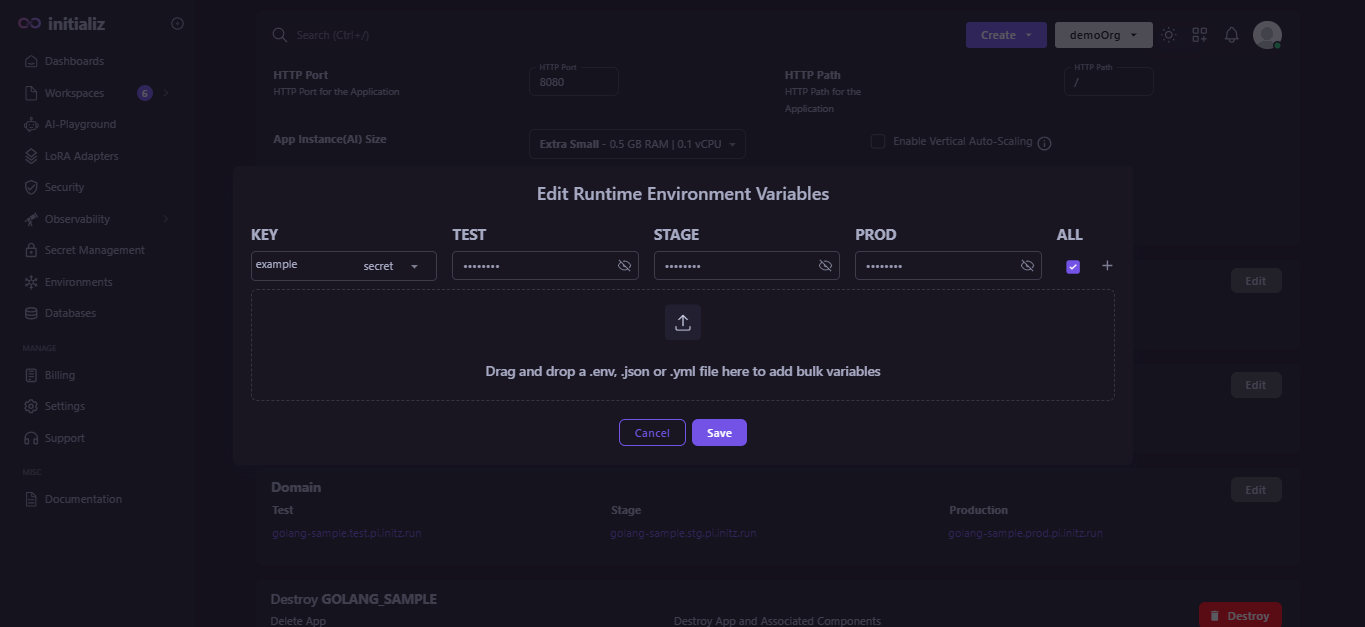
2. Build Environment Variable

After clicking "Save", the changes will be successfully updated.
You can update the "Environment Variables" in two scenarios-
- Your application has been successfully deployed.
- The application status is "Failed".
-
-
Setting custom domain
Once your application is successfully deployed, you will receive a URL for each environment: Production, Staging, and Testing.
The platform also offers the option to use your own custom domain.
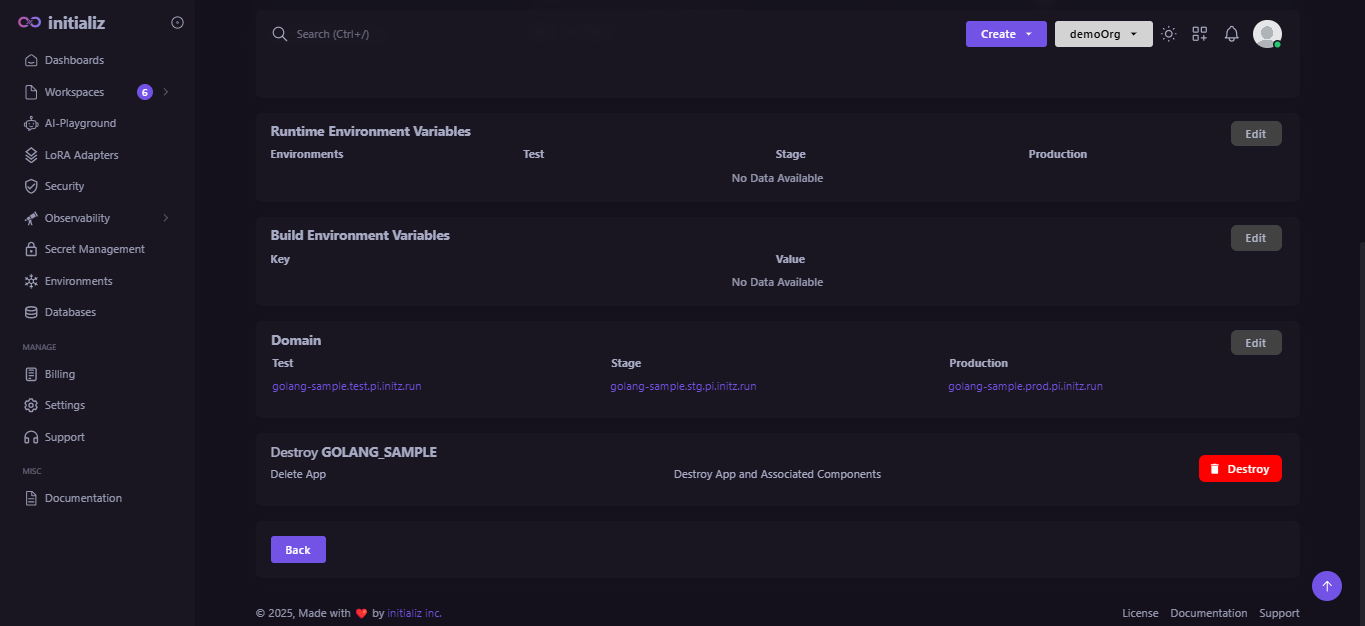
Note - You can set a custom domain only after the application has been successfully deployed.
How to set custom Domain
-
In the application's settings tab, you will find a "Domain" section with an "Edit" option.
-
Enter your custom domain for each environment: Production, Testing, and Staging.
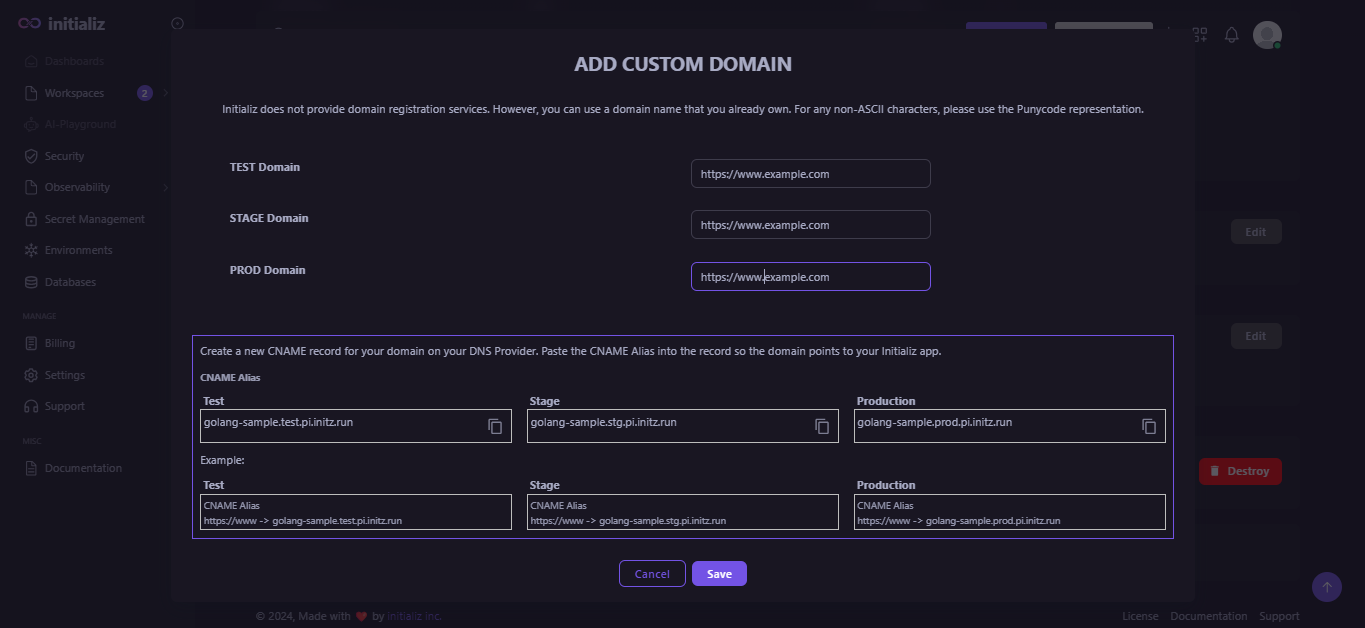
-
Now click "Save", and you are good to go.
-
-
Delete the App
There are two ways to delete the application :
-
In the list of applications, you’ll find a section labeled "Action." Click on the "delete icon" to remove the specific application.
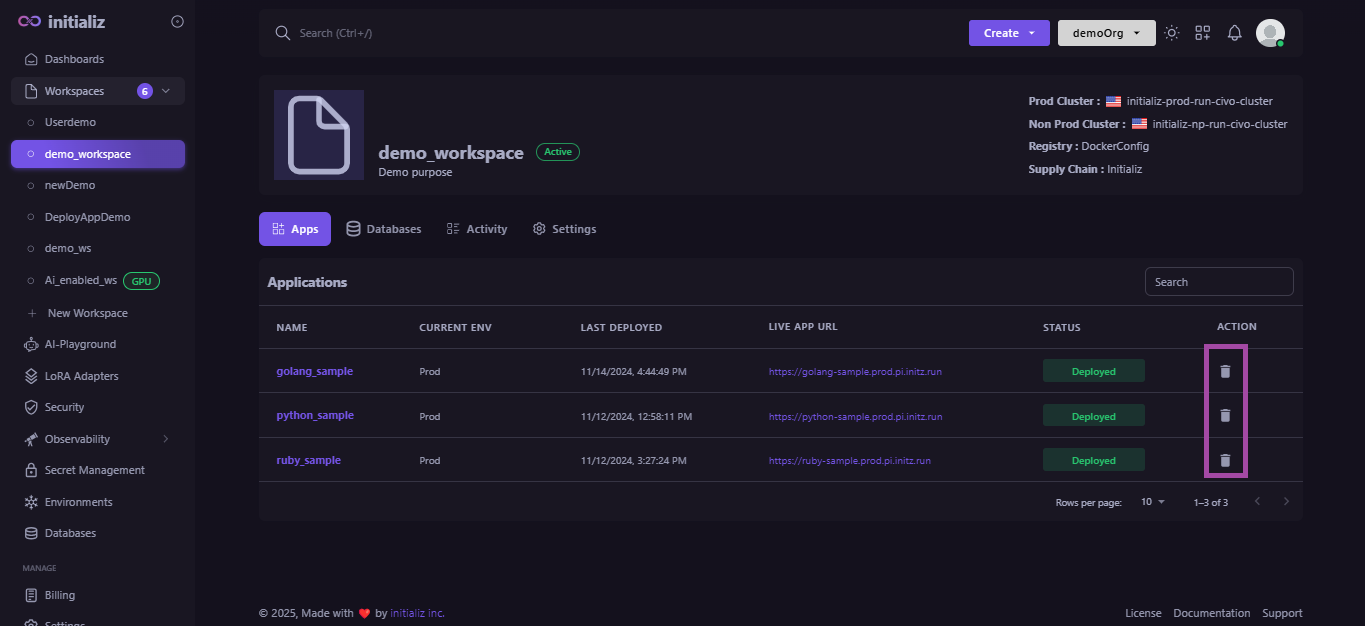
-
At the bottom of the Settings section, you'll find an option labeled "Destroy." Click "Destroy" to proceed with deleting your application.
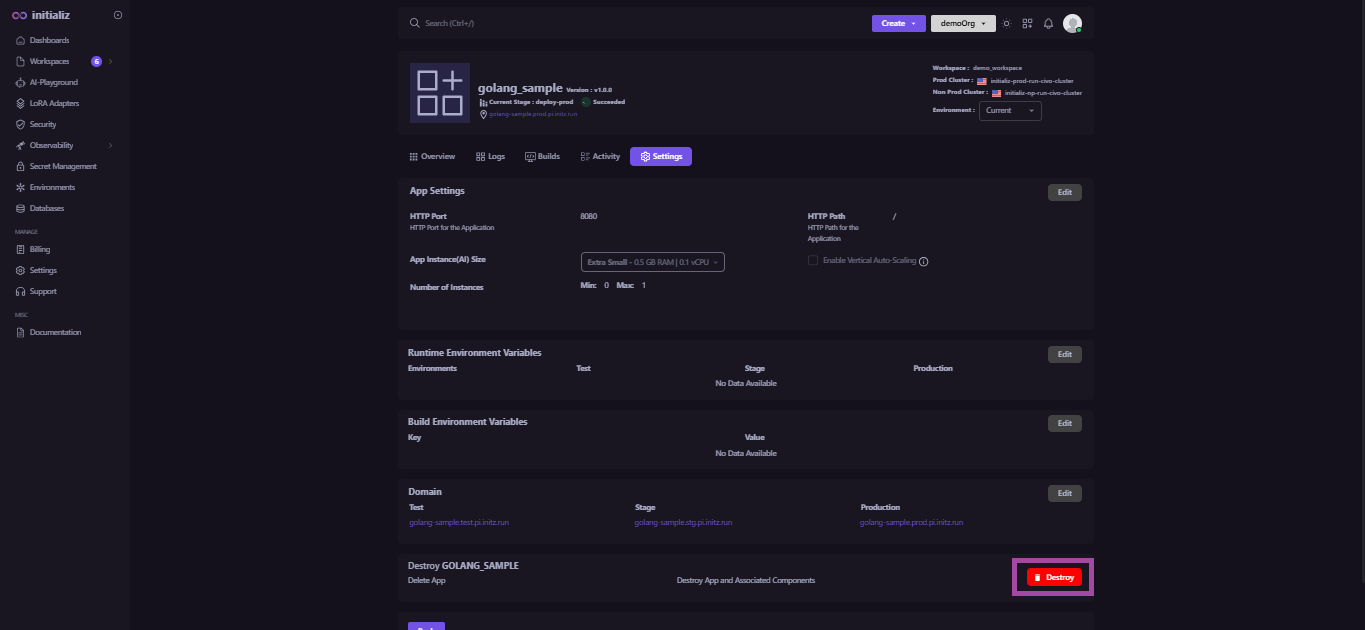
note- The Application Settings section is accessible to all roles.
- Only the admin and workspace-admin roles can delete the application.
-