Admin Dashboard
All About Admin Settings
The admin dashboard allows the admin to invite new users to the organization and manage existing users.
-
Accessing the Dashboard
You can access the Admin Dashboard by selecting the Settings option in the left sidebar of the Initializ.ai console.
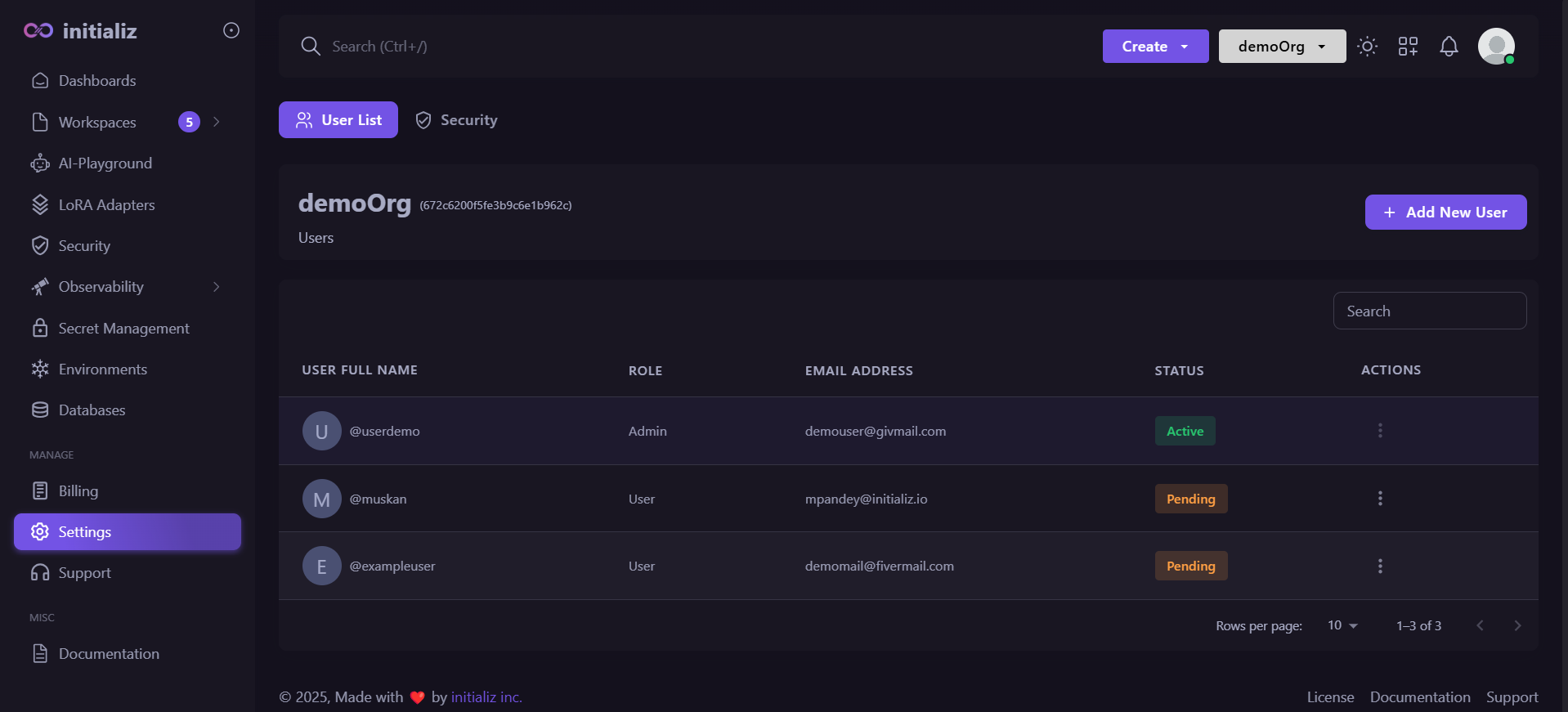 ** Snippet of accessing the admin dashboard.info
** Snippet of accessing the admin dashboard.info-
Only the Admin can access the Admin Dashboard. The user who initially creates the organization will be designated as the initial admin.
-
An admin can invite new users for the roles of admin, workspace-admin, or developer, and all invited admins will have the same privileges as the initial admin.
-
-
Inviting the user to the organization
To invite the user to the organization, open the settings and click on the option of Add New User.
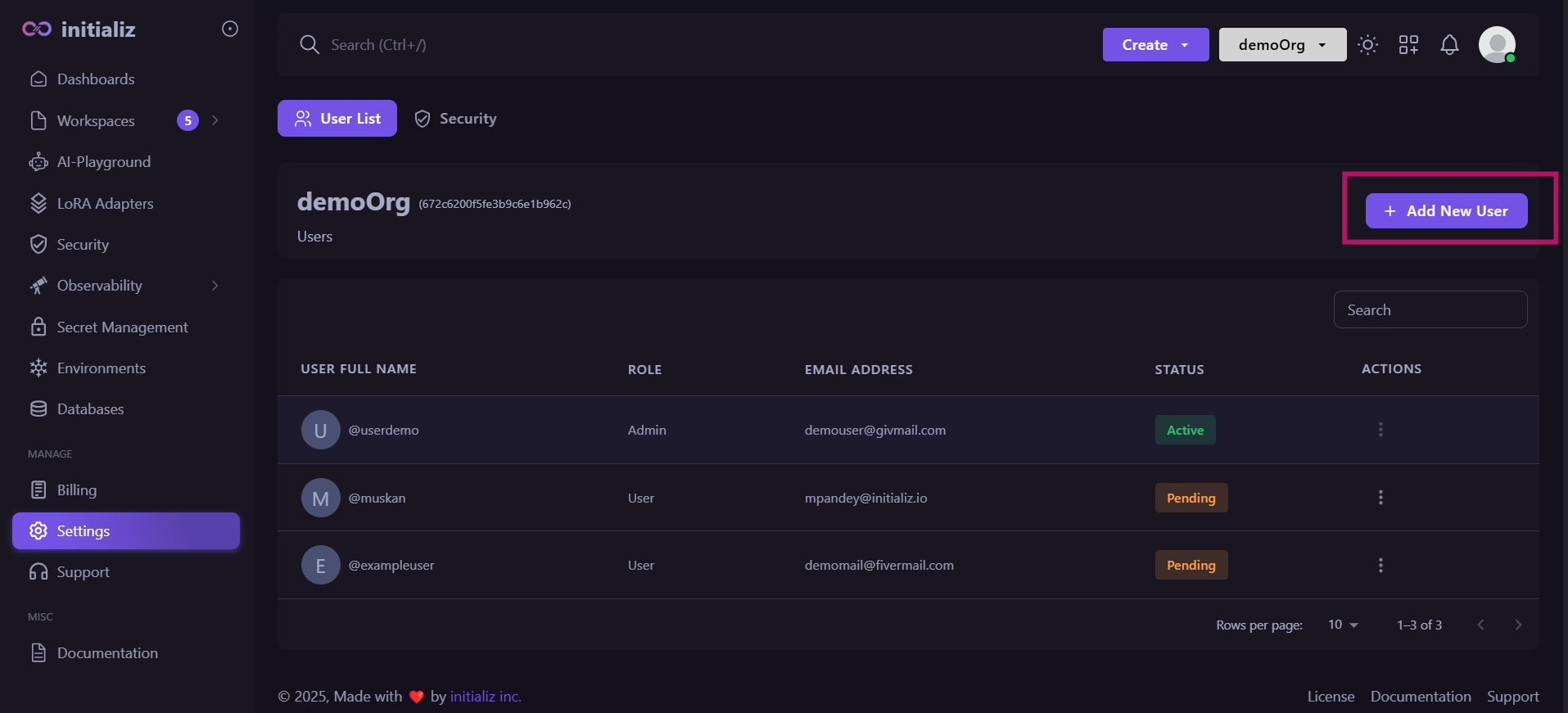 ** Snippet for inviting a user to the organization.
** Snippet for inviting a user to the organization.There are two possible scenarios :
1. The user is already registered with Initializ.ai
In this instance, you need to enter the user's email address, select their role, and choose the specific workspace to which you wish to invite them. The username will be automatically retrieved from the user's account.
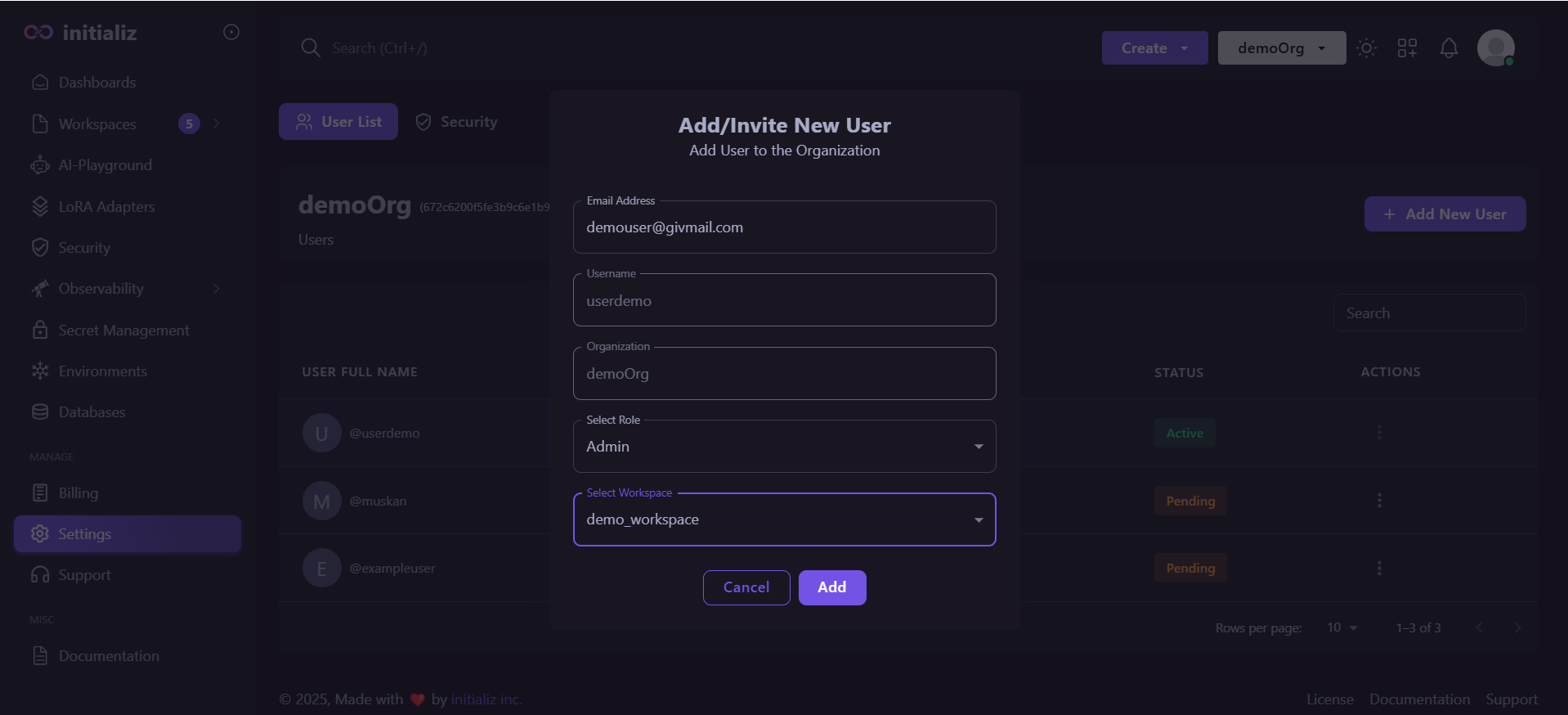 ** Snippet for inviting a user (already registered with Initializ.ai) to the organization.
** Snippet for inviting a user (already registered with Initializ.ai) to the organization.After clicking Save, the user will be successfully invited to the organization.
2. The user is not registered with initializ.ai
In this instance, you need to enter the user's email address, select their role, enter their username, and choose the specific workspace to which you wish to invite them.
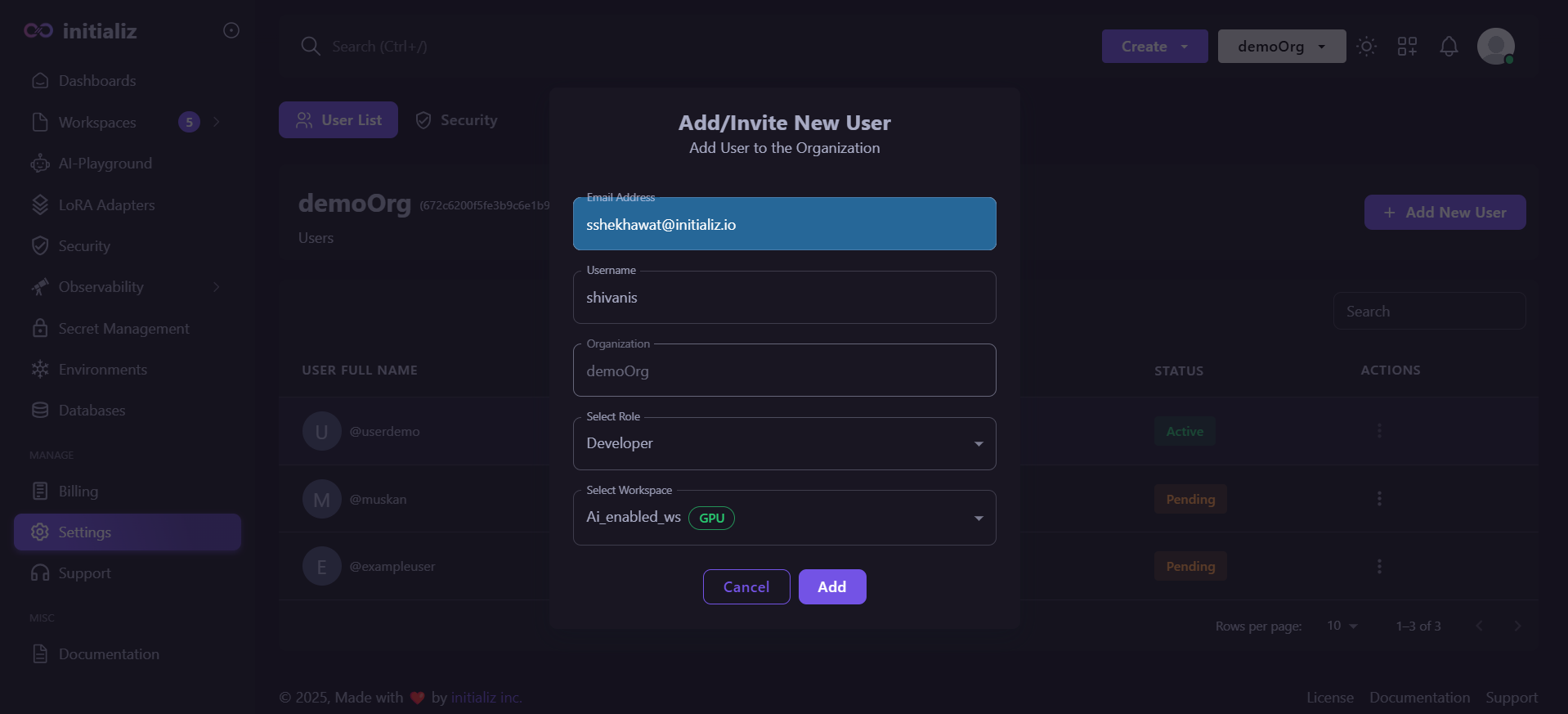 ** Snippet for inviting a user (not registered with Initializ.ai) to the organization.
** Snippet for inviting a user (not registered with Initializ.ai) to the organization.After clicking Save, the user will be successfully invited to the organization and the user will receive two emails -
1. To verify their email address.
2. To Reset the password.After verifying their email and resetting their password, users will be able to log in to their specific organization in Initializ.ai.
-
Update the User
To update a user, follow these steps:
-
Open the Settings section, and you will see the list of existing users.
-
Click the three dots next to the user you wish to update.
-
Select Edit from the menu.
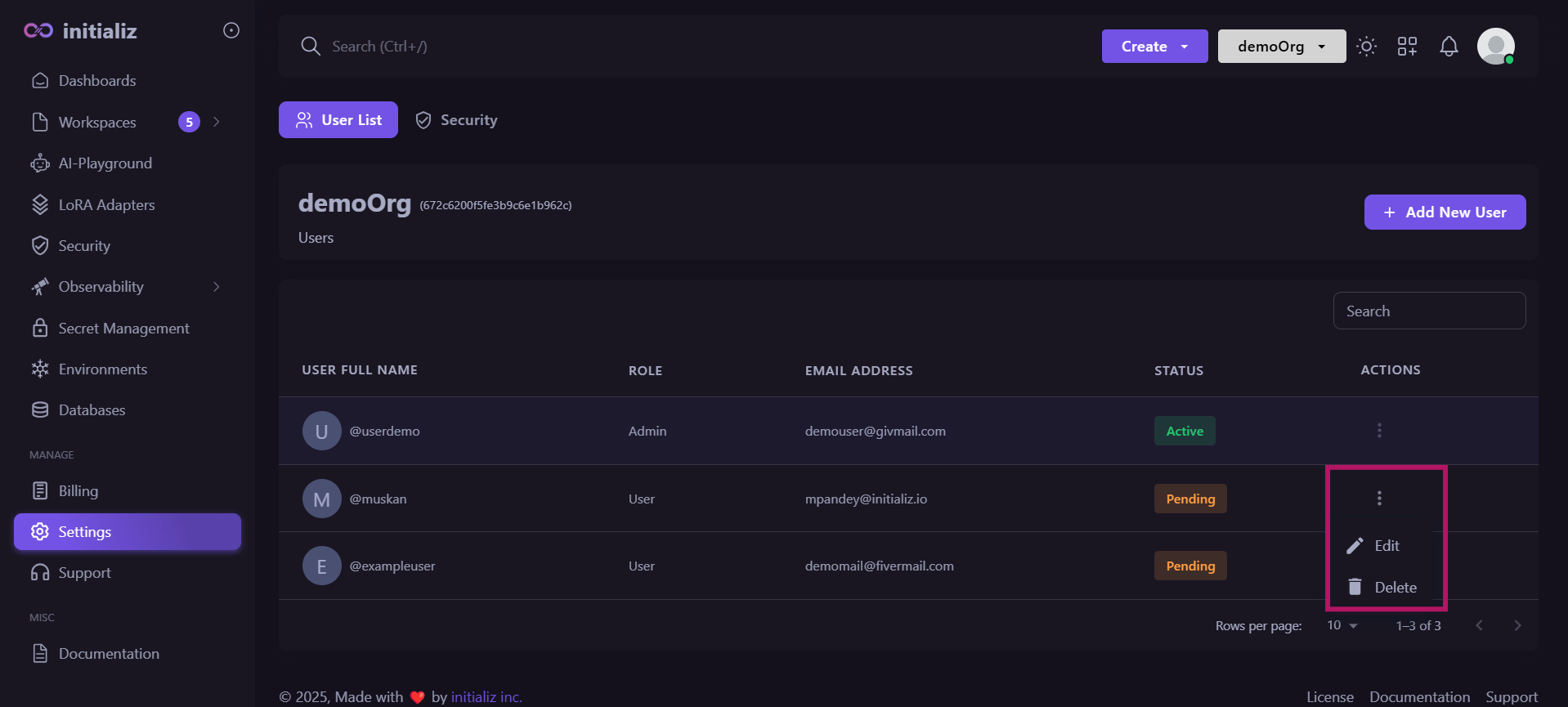 ** Snippet for editing the user.
** Snippet for editing the user. -
The admin can update only the user’s role and workspace.
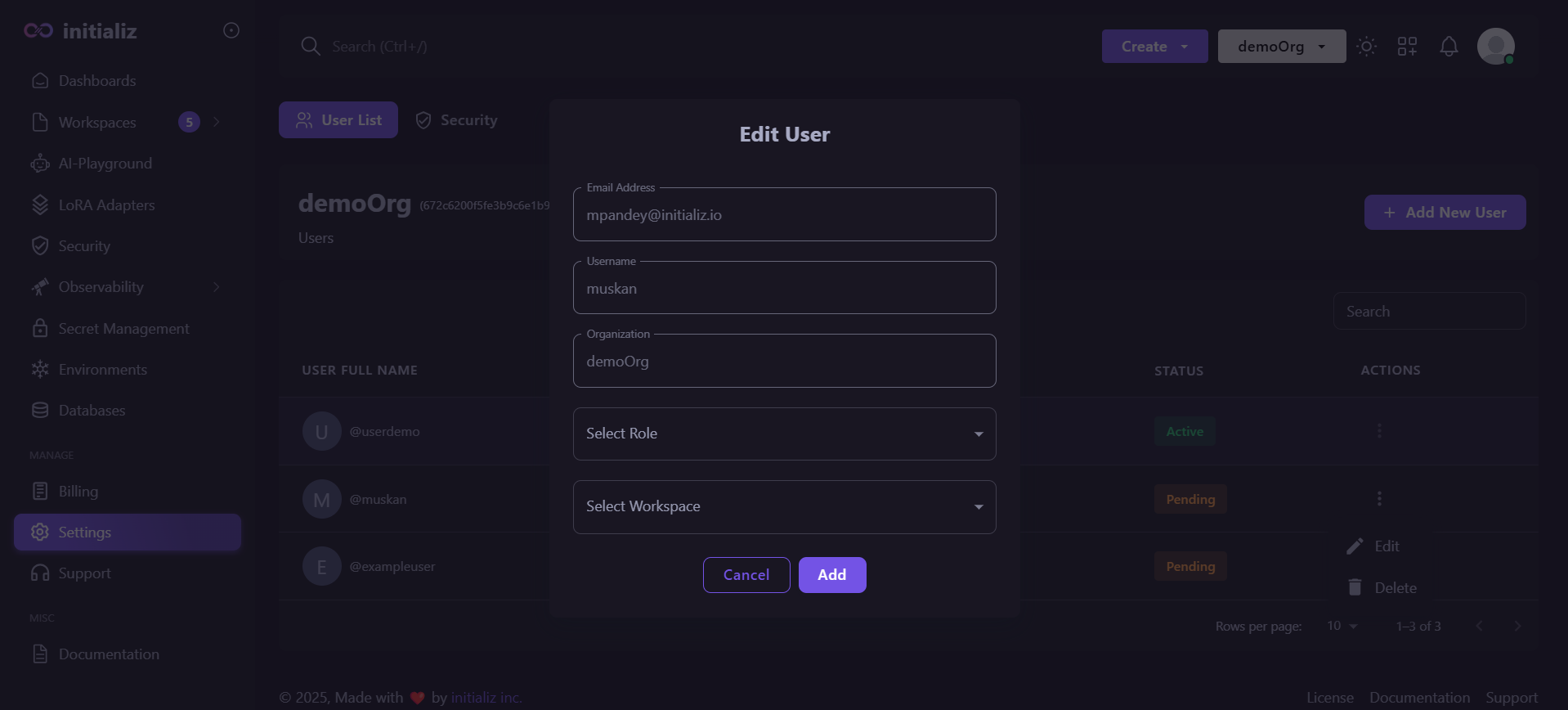
-
After making the necessary changes, click Add.
After clicking Add the changes will be applied successfully.
-
-
Remove the user from the organization
To remove the user, follow these steps:
-
Open the Settings section, you will get the list of existing users.
-
Click on the three dots next to the user you wish to delete.
-
Select Delete from the menu.
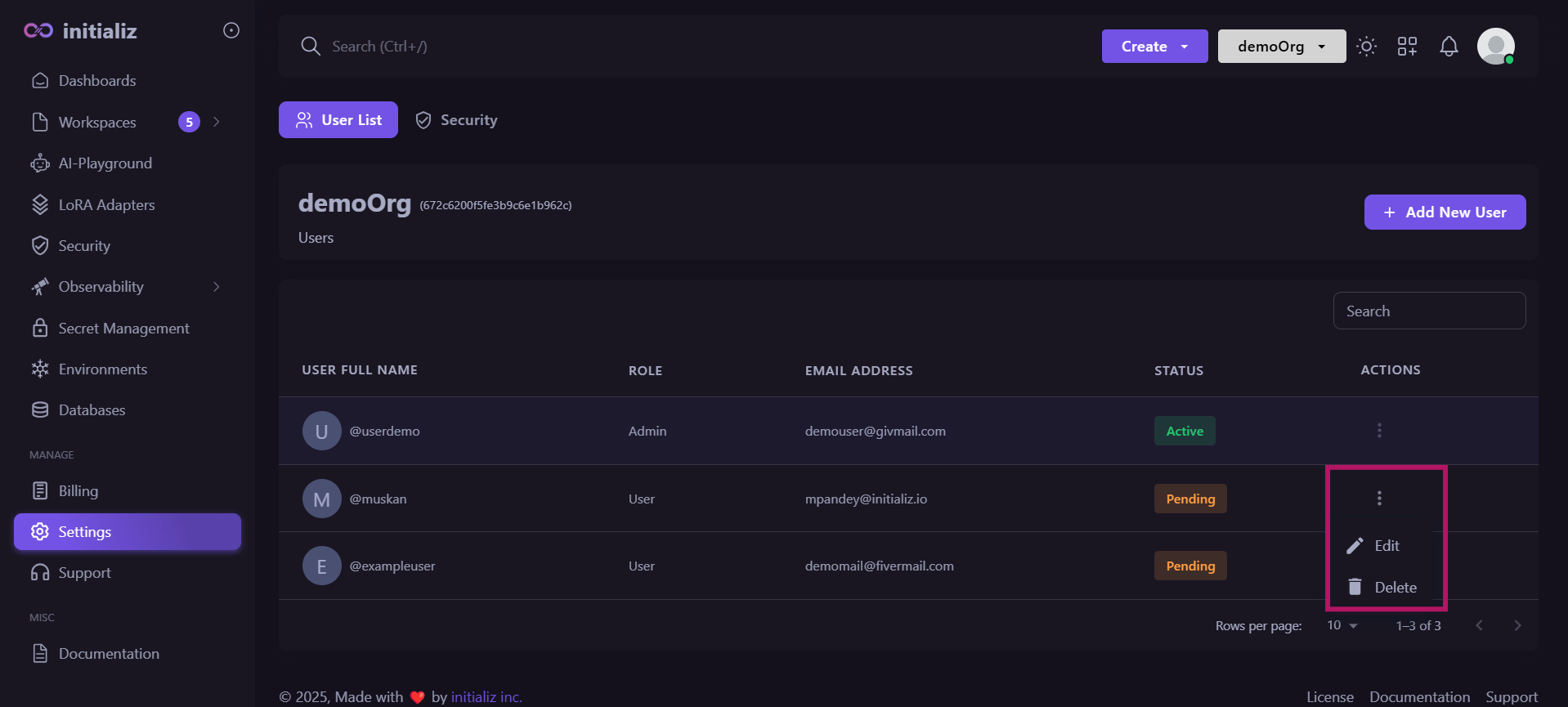 ** Snippet for deleting the user.
** Snippet for deleting the user. -
Enter the user's username for confirmation, then click Yes.
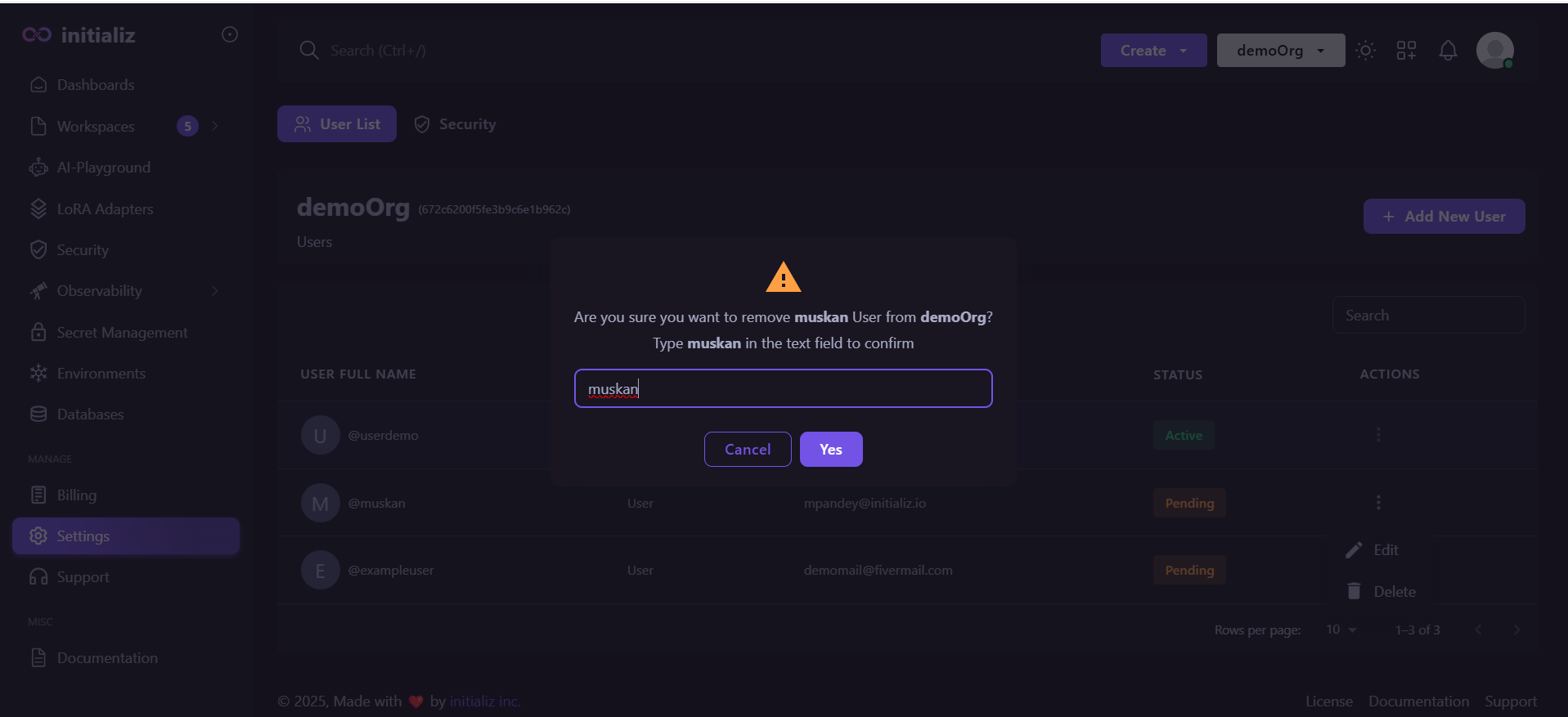
After clicking Yes, the user will be successfully removed from the organization.
-
- An Admin will not be able to edit or remove to himself.
- One admin can edit or remove another admin.