Share Assistant
Sharing Assistants Across Our Platforms
Looking to share your Assistant with someone outside your workspace—without revealing any internal data?
You're in the right place. Our platform makes it easy to securely share Assistants with external collaborators through our companion access portal: https://assistant.initializ.ai.
🚀 What Happens When You Share an Assistant?
When you share an Assistant:
- The recipient is granted direct access to the Assistant via the external platform
- They can interact with the Assistant in a secure, inference-only environment
- They can choose from connected Knowledge Bases (but can't view the underlying source data)
- They can view their chat history
- They can search through past conversations for reference
💡 Note: All content remains read-only and securely abstracted. Recipients cannot access internal files, configurations, or workspace settings.
Why This Matters
This allows you to:
- Collaborate with external stakeholders (clients, partners, reviewers)
- Provide controlled access to knowledge-driven Assistants
- Maintain full data privacy and ownership
All while staying within the boundaries of our integrated platform ecosystem.
📎 Example Use Case
You’ve built an Assistant powered by multiple Knowledge Bases.
You want a client to test it out—but you don’t want to share internal documents.
Simply share the Assistant through our platform.
The client logs into https://assistant.initializ.ai, interacts with it, sees previous messages, and searches their chat history—without ever seeing your source data.
📤 How to Share an Assistant
Ready to share your Assistant with someone?
Just follow these simple steps:
-
Locate the Assistant you want to share
→ Navigate to the Assistants section and click on the Assistant you want to share. -
Go to the Settings tab
→ Click on the "Settings" tab of the selected Assistant.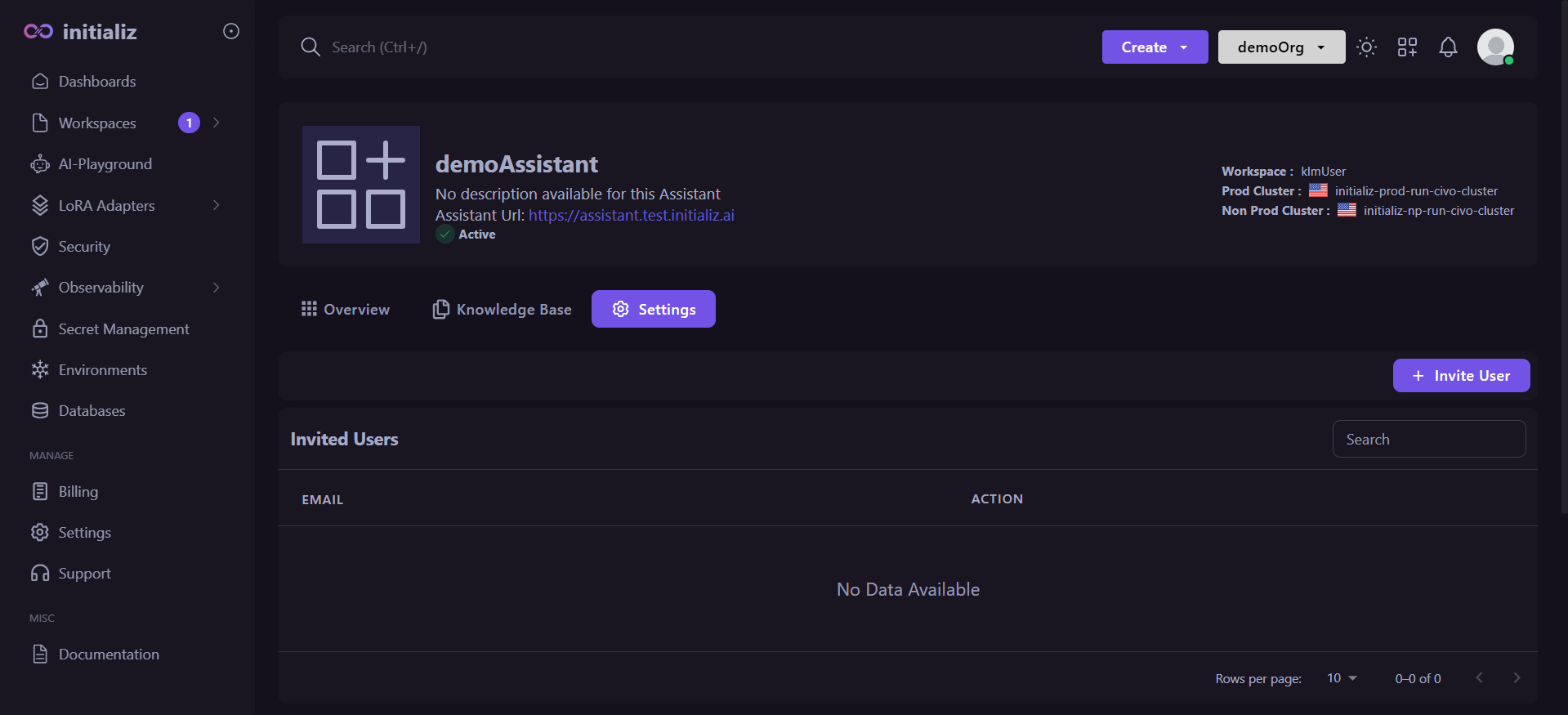
-
Invite a user
-
Click on the "Invite User" button
-
Enter the recipient’s email address
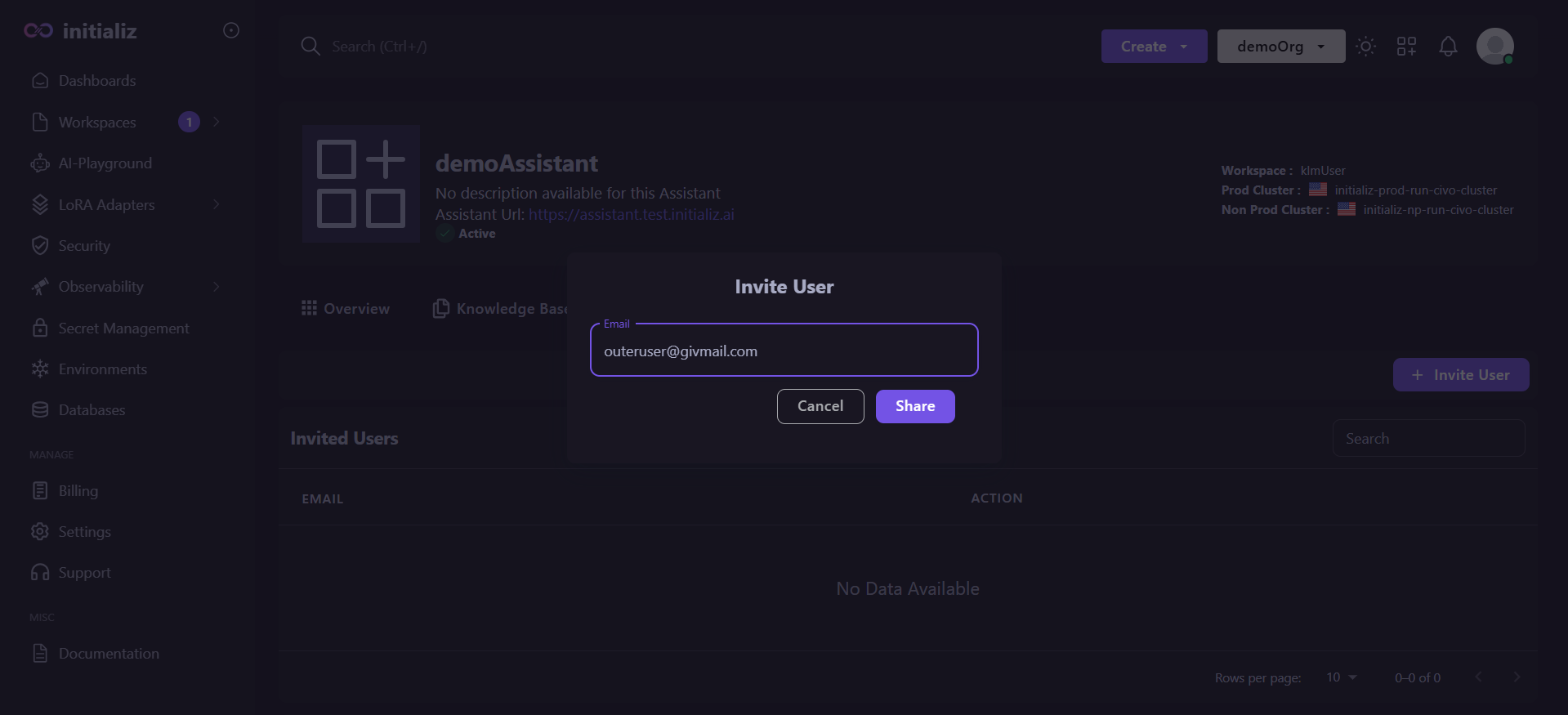
-
Click Share — and you’re done!
-