Database Connection and Settings Management
-
Database Connection details
Provides connection details like host URL, Username, Password, Port, Mode, Instance size, replica, storage and database type.
By clicking on the respective database, you will be redirected to an overview page that contains all the connection information for the database.
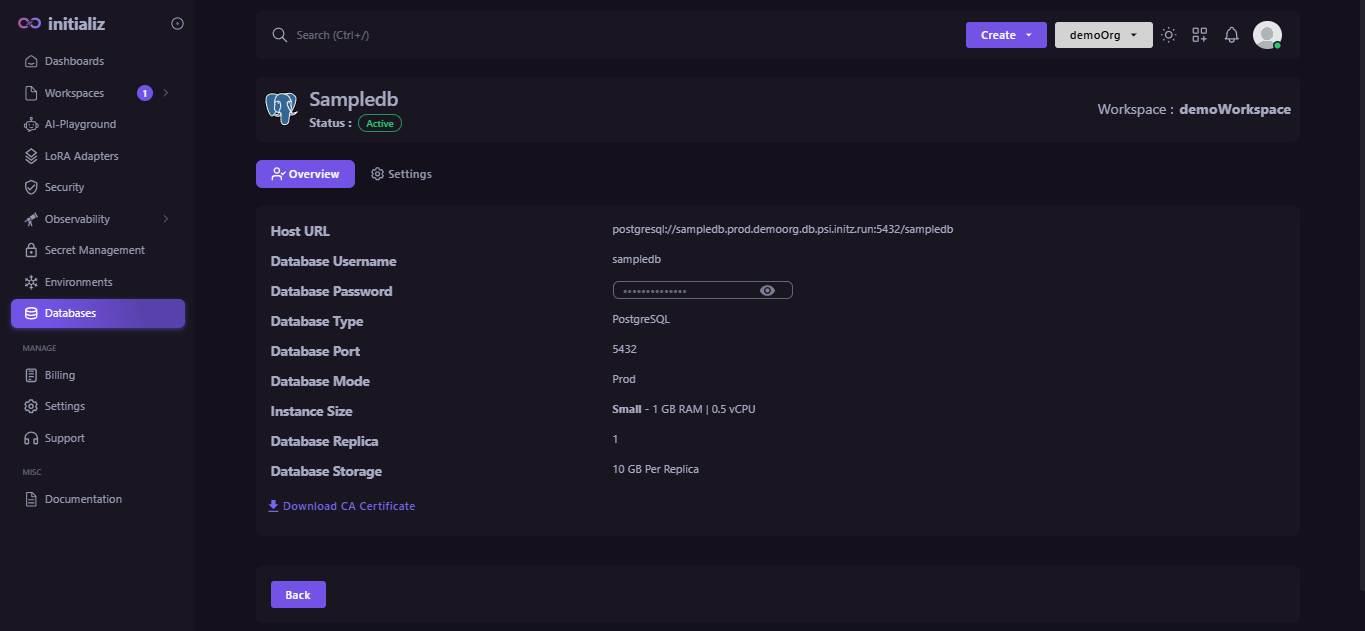
-
Access Settings of Database
To access the database settings, follow these three simple steps:
-
Select the Database tab in the sidebar.
-
Click on the desired database.
-
Go to the Settings tab to view and modify the settings.
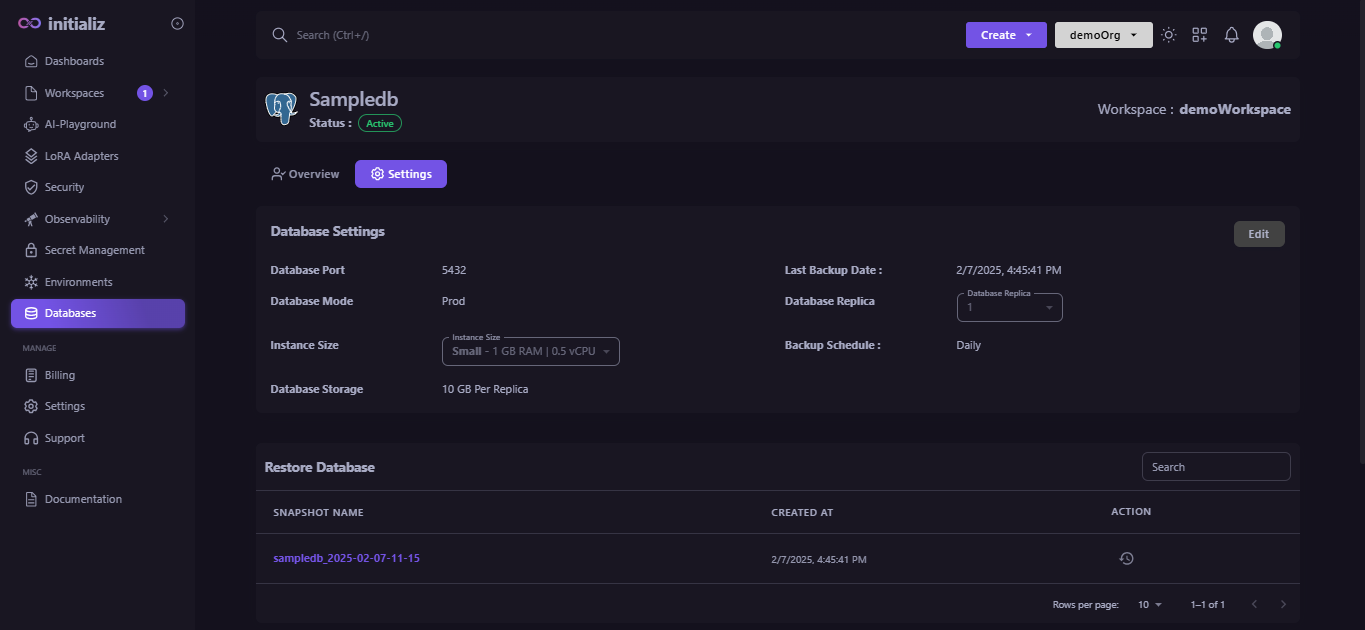
-
-
To Edit the Database configuration
To edit the database configuration, follow these steps:
-
Navigate to the Settings tab of the database by following the previous instructions.
-
On the right side, click the Edit button to modify the configuration.
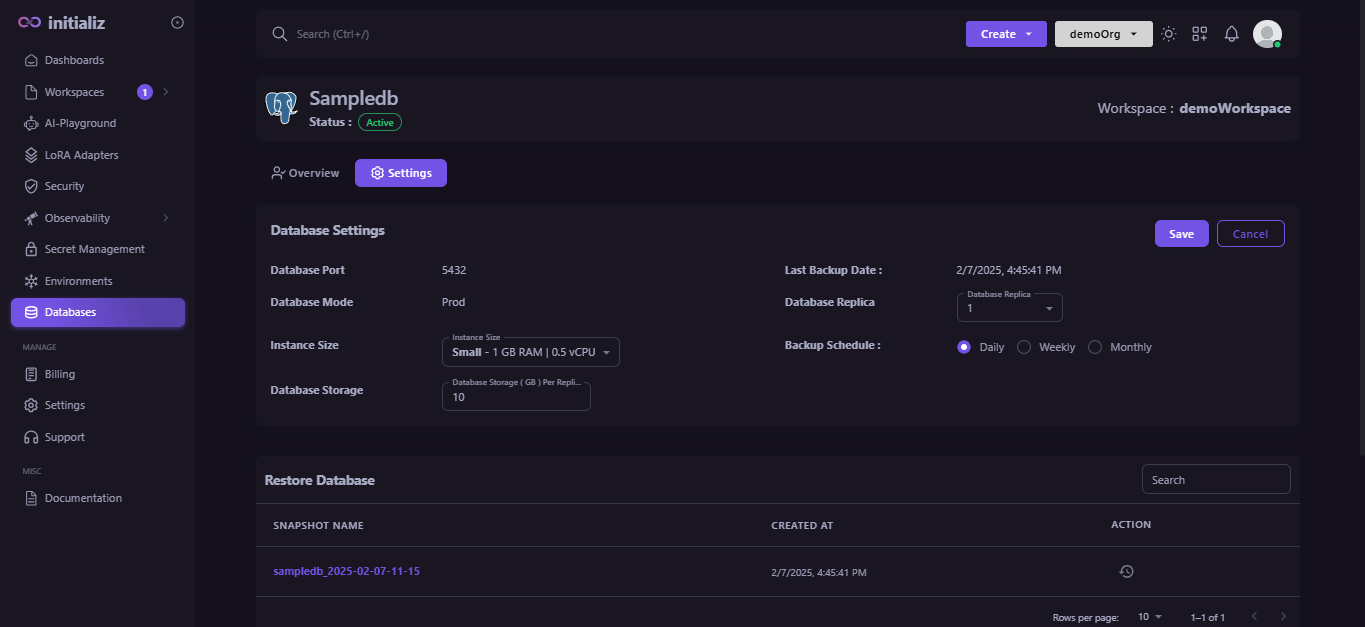
-
After making changes, click Save to apply them successfully.
-
-
To restore Database
Follow these steps to Restore the Database
-
1️. Navigate to Settings
Go to the Settings tab of the database.
-
2️. Locate the Restore Section
Scroll down to find the Restore Database section.
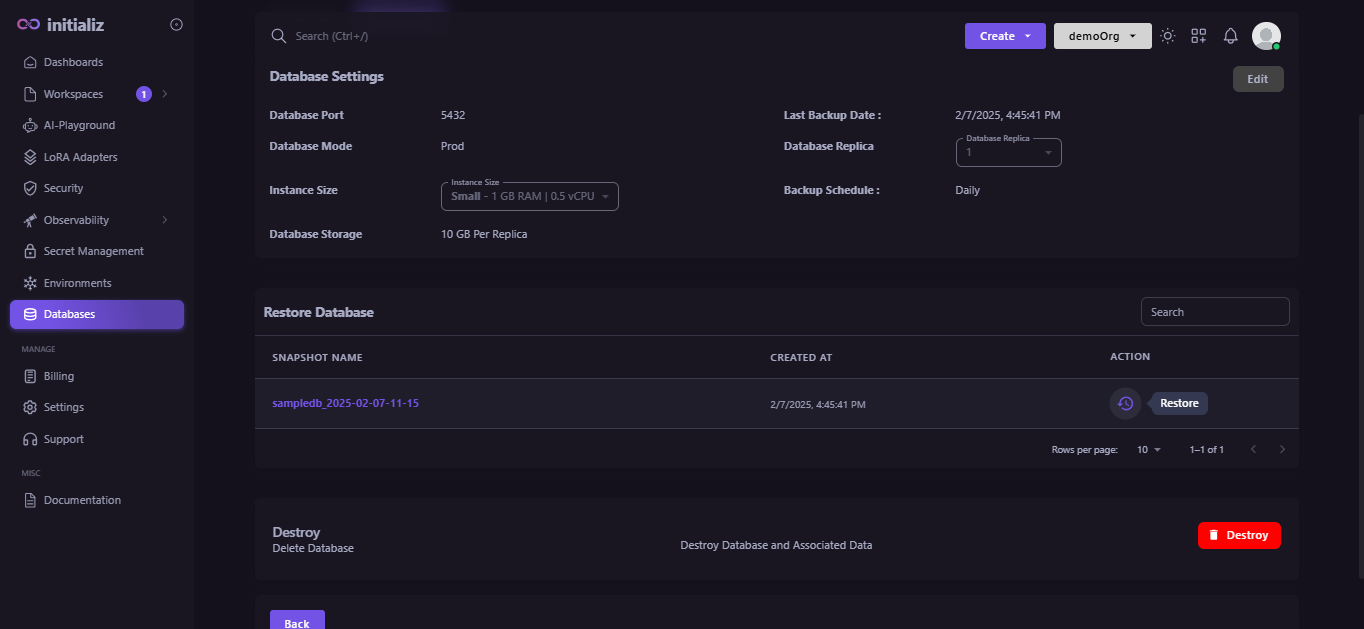
-
3️. View Available Snapshots
You will see a list of all available snapshots along with their creation dates.
-
4️. Initiate the Restore Process
Click on the restore icon next to the snapshot you want to restore.
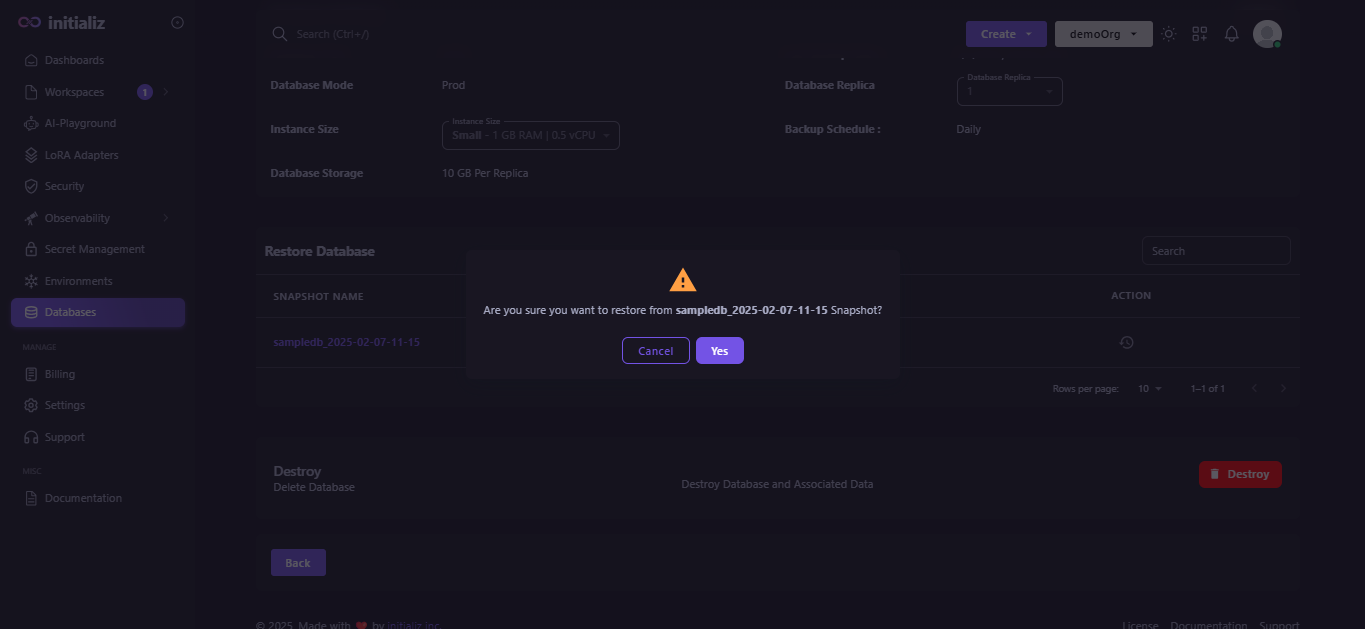
-
5️. Fill in the Required Details
You will be redirected to a form where you need to provide the necessary details:
- Database Name (Required)
- Other configurations as per your application’s needs
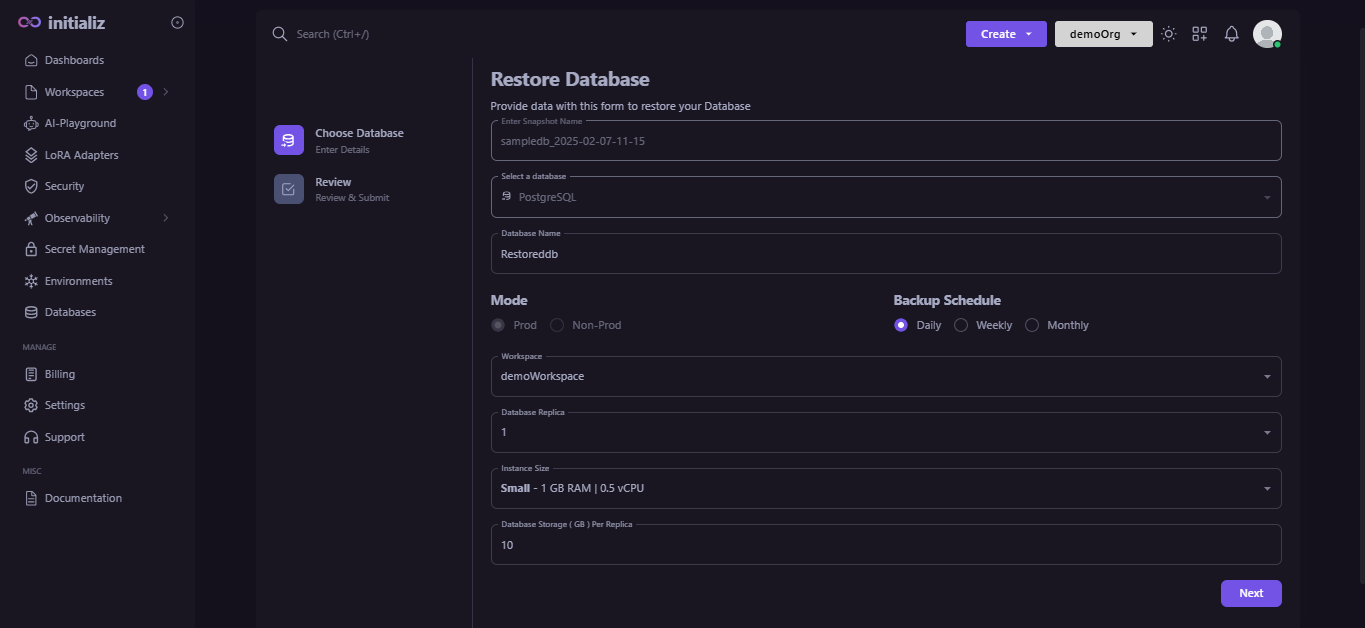
-
6️. Confirm and Restore
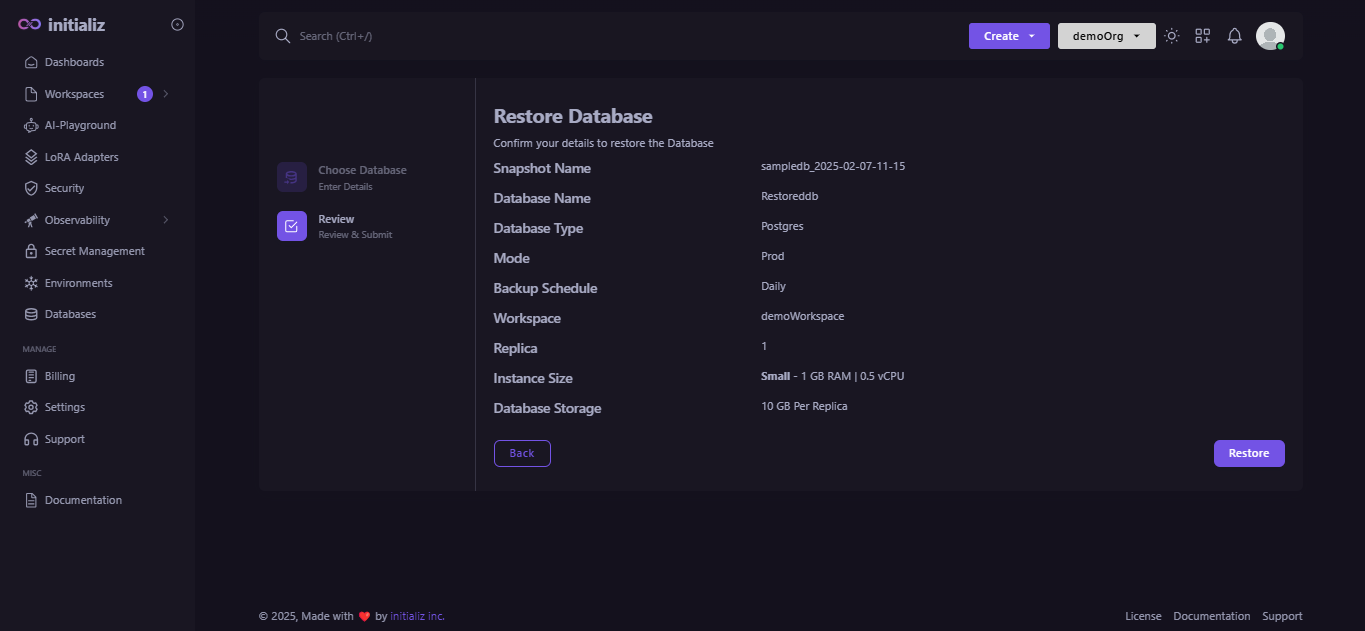
After entering the required information, click on the Restore button to complete the process.
-
-
Delete the Database
For user convenience, there are two ways to delete a database: directly from the Database list or through the Database settings tab.
1. Delete from Database List : To delete a database, follow these three steps:
-
Go to the database section.
-
Locate the database in the list and find the Action column.
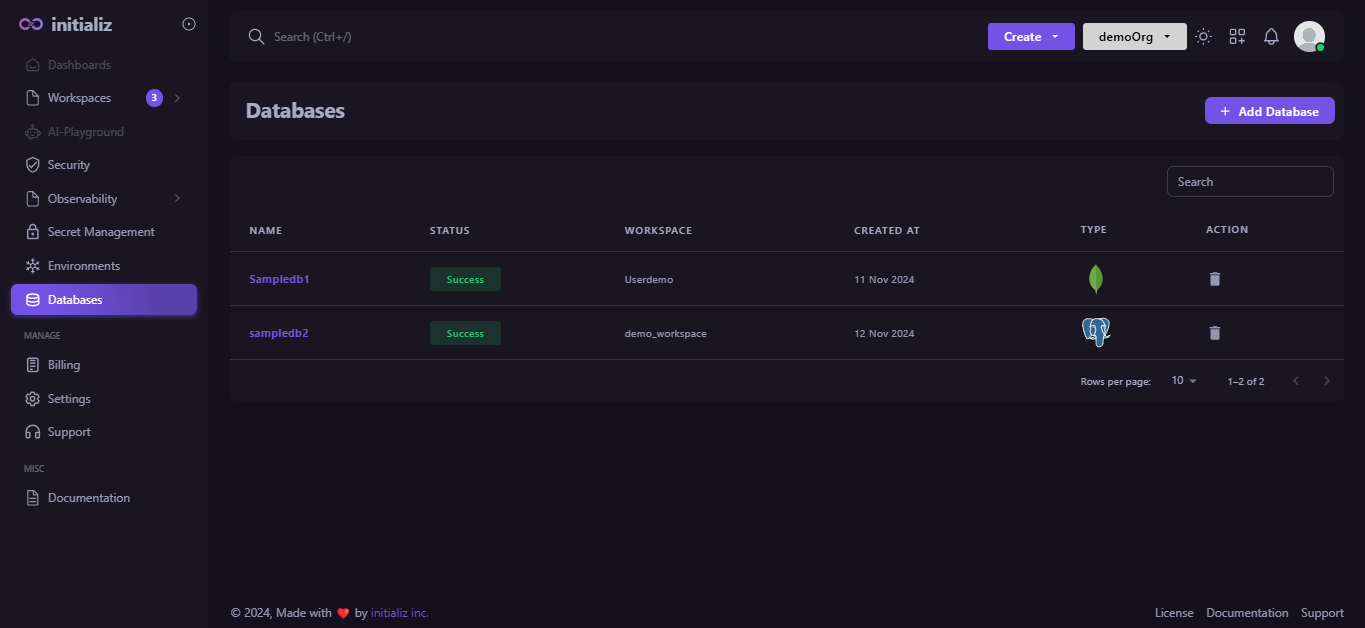
-
Click the delete icon next to the database, enter its name for confirmation, and click Yes.
2. Delete from Database settings tab :
-
Navigate to the database settings tab and scroll down to find the Destroy button.
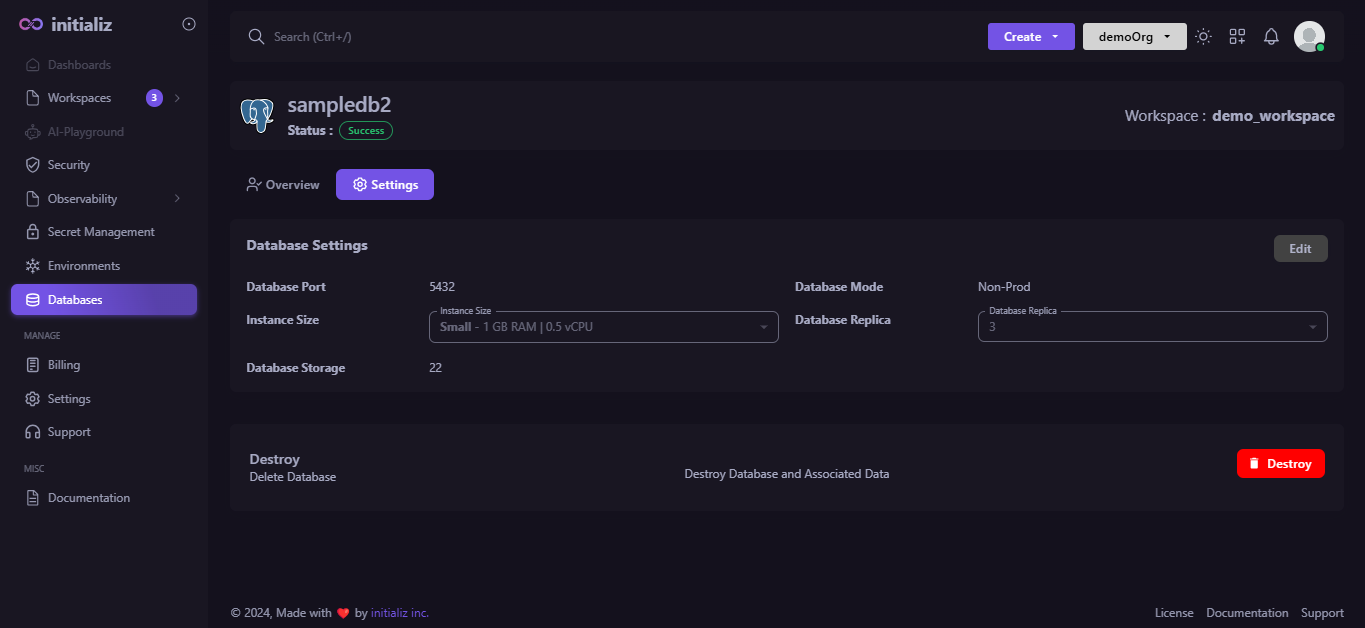
-
Click the button, enter the database name for confirmation, and then click Yes to proceed.
-
- The Database Settings section is accessible to all roles.
- Only users with the admin or workspace-admin roles can delete the database.
- User with developer plan can not edit database configuration.