Cursor Integration
Use MCP Tools in Cursor
To connect your MCP Server and access tools within Cursor, follow these steps:
-
Download Cursor Desktop from https://www.cursor.com/downloads
-
Double-click the Cursor icon to open the app
If the chat window doesn't appear, press Ctrl + Shift + L to open it manually.
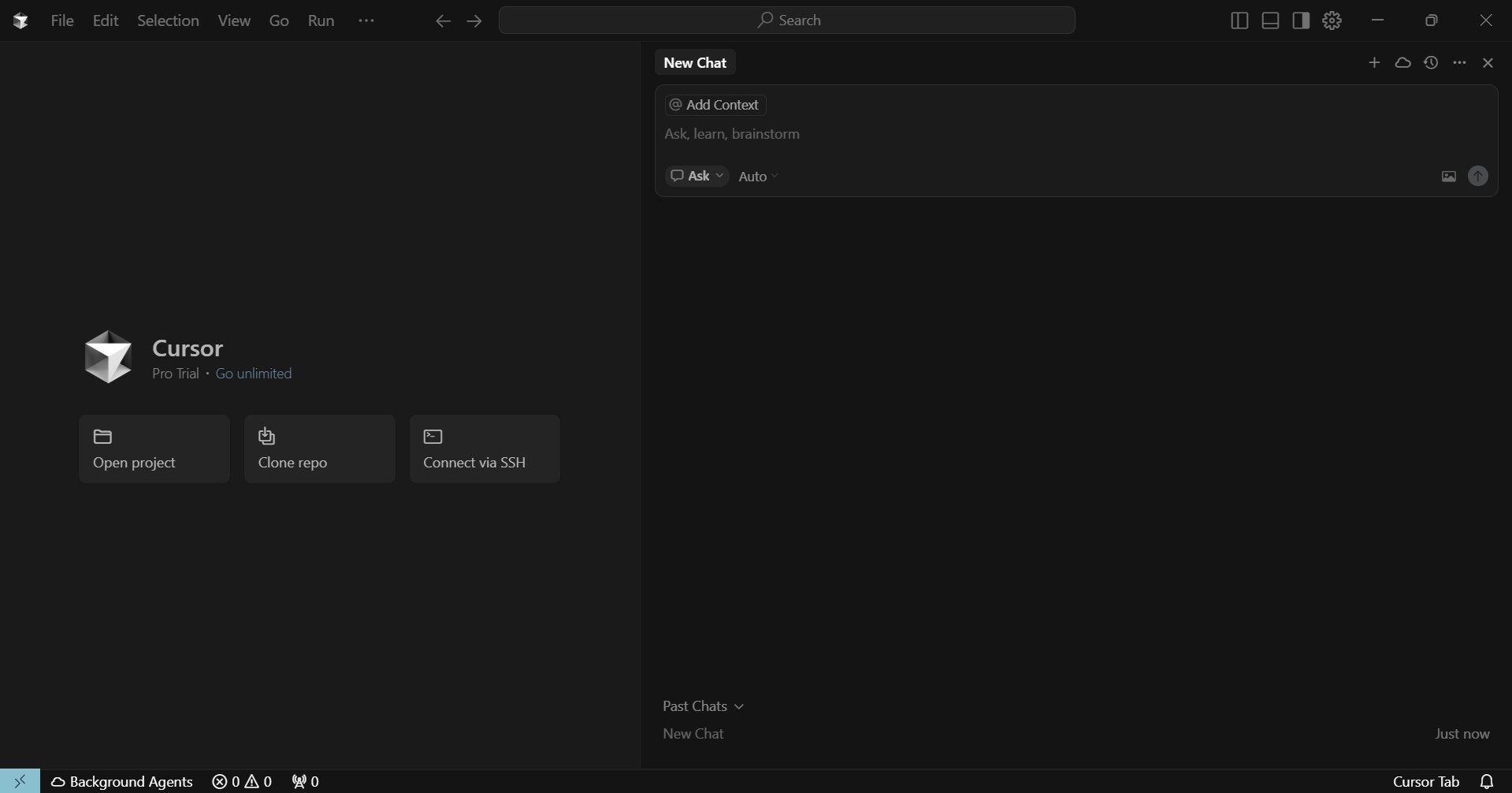
-
Click on the three-dot menu (⋮) in the chat window and select Chat Settings.
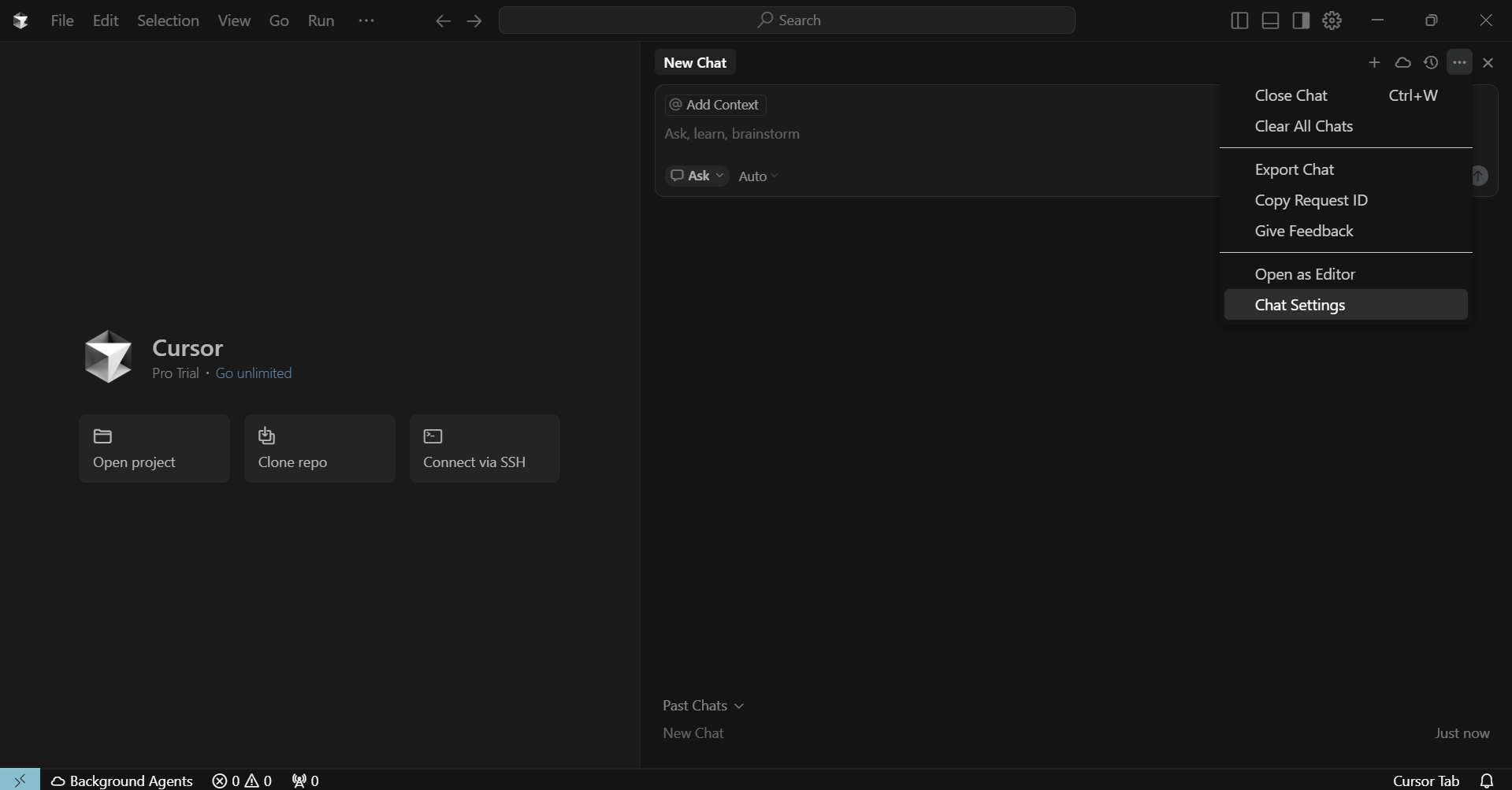
-
Navigate to the "Tools and Integrations" tab.
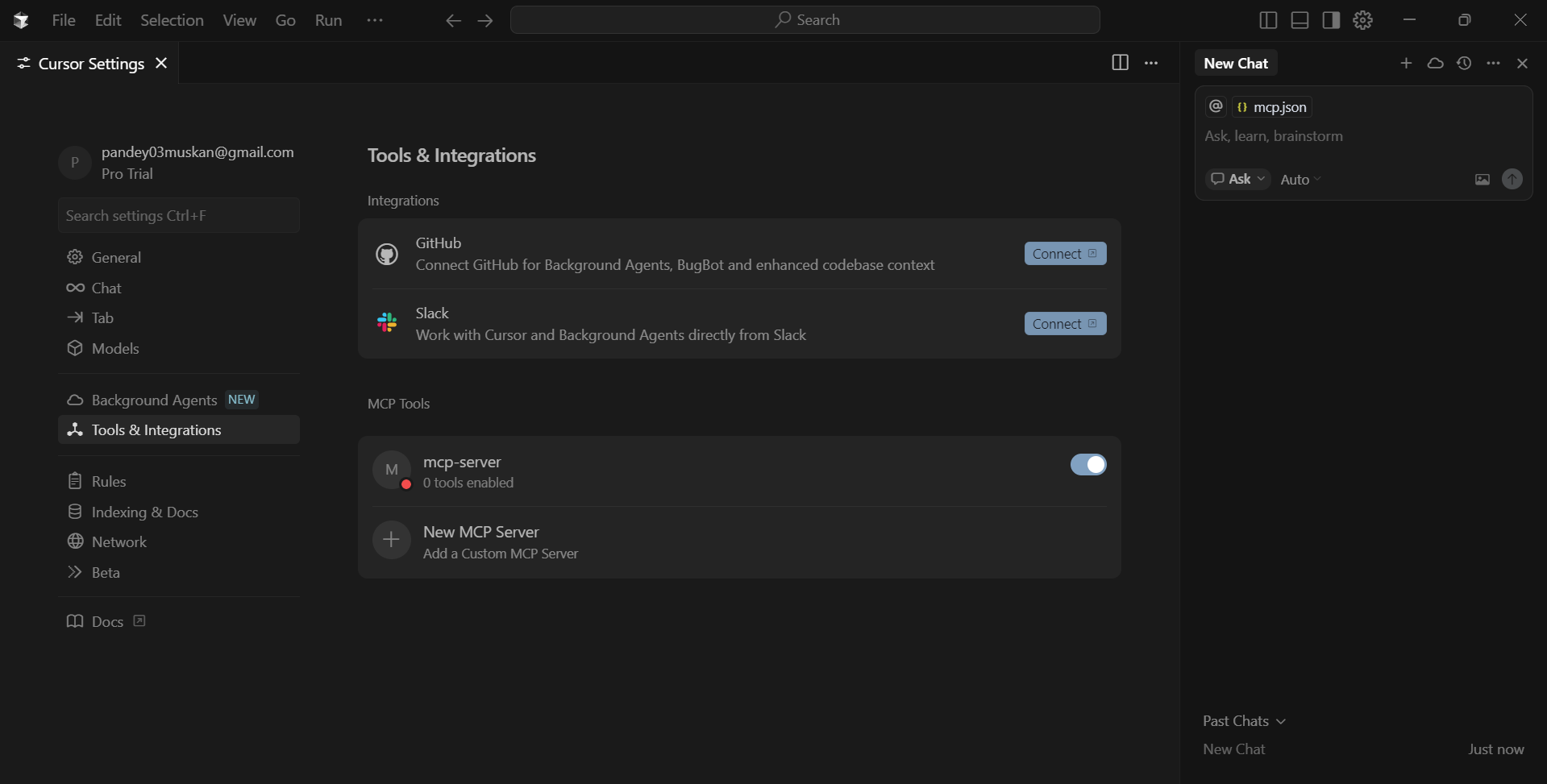
-
Click on Add New MCP Server.
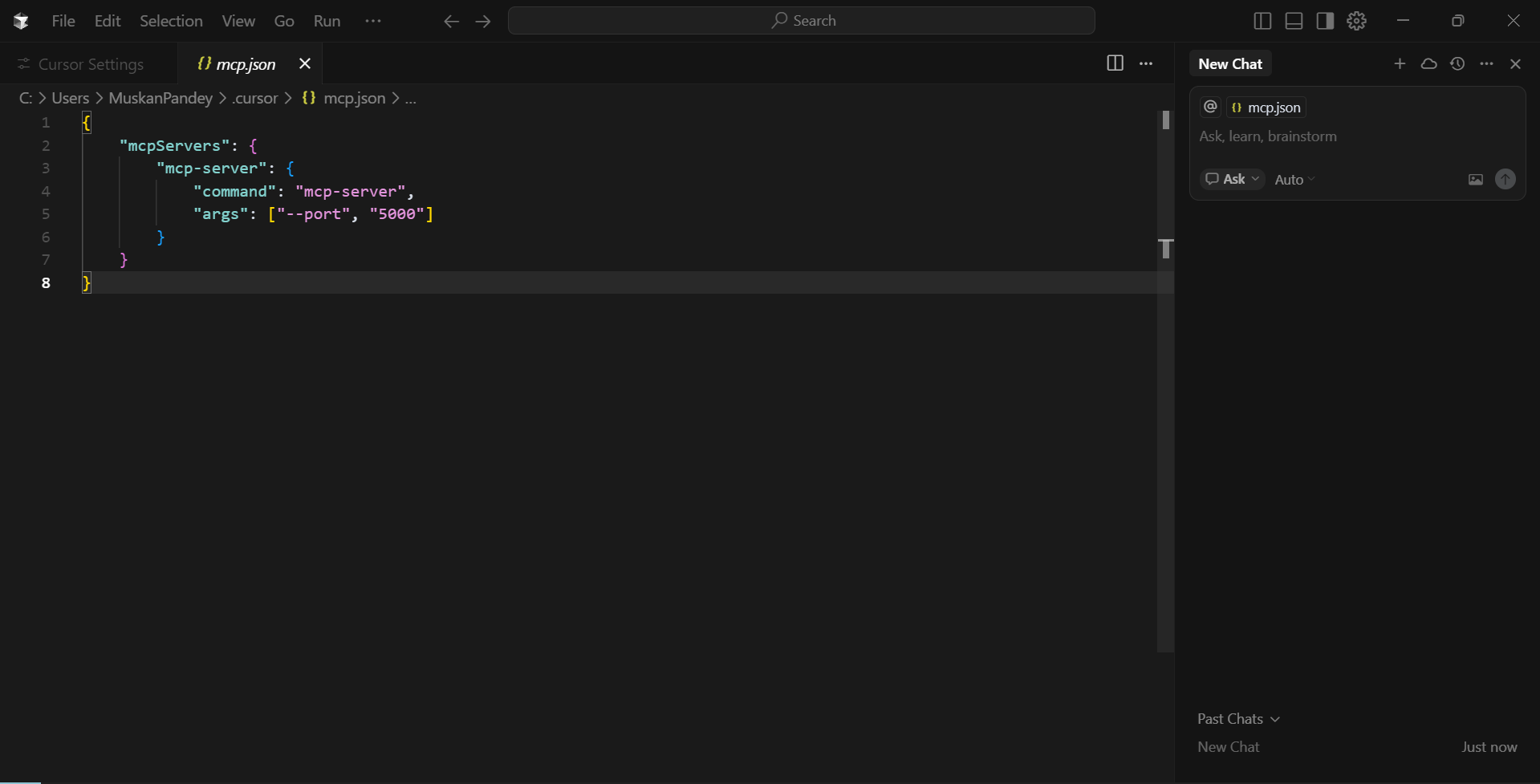
-
In the "Template" section you will get a configuration.
-
Add access_token and proxy_file_path in the configuration.
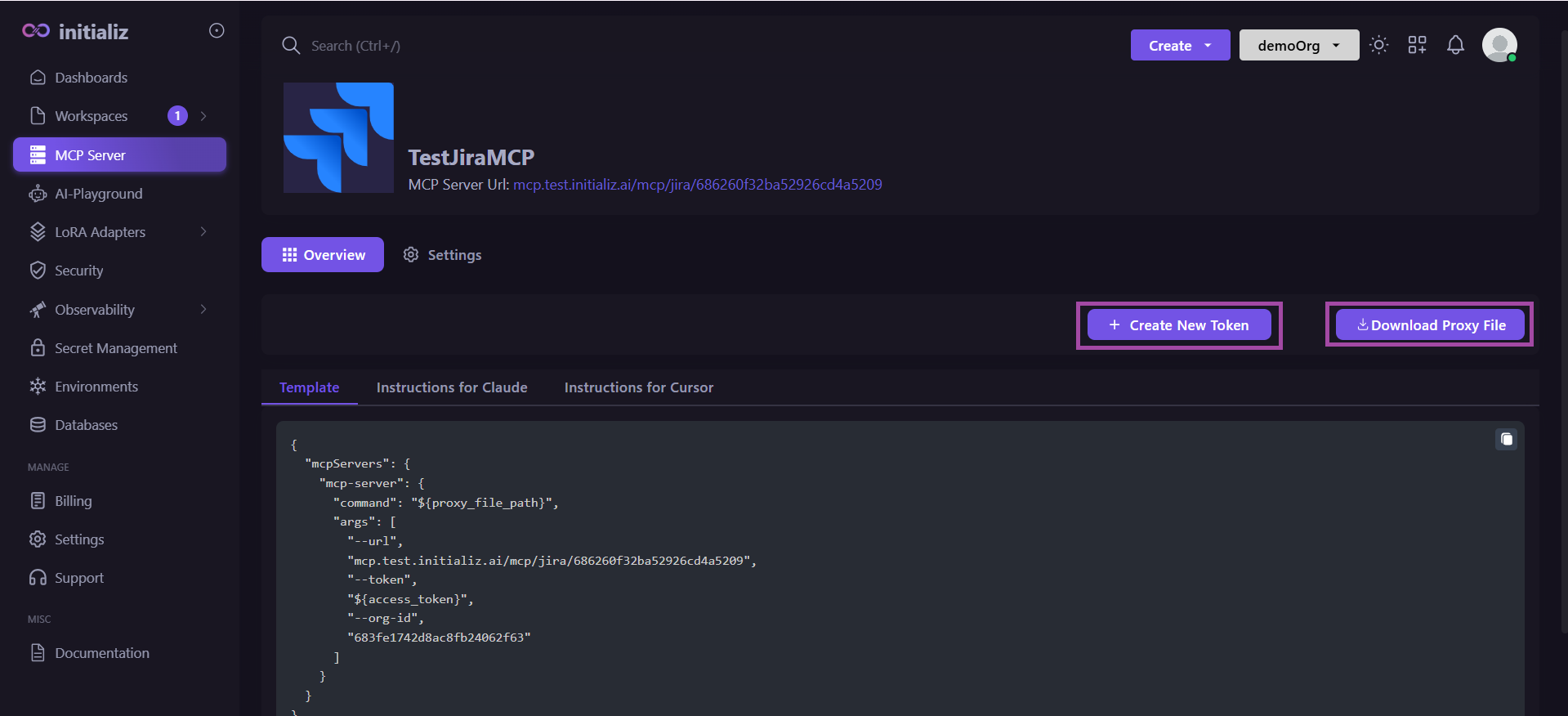
-
-
Click Save to apply the changes
-
Wait a few seconds — Cursor will automatically connect to the MCP Server
-
Once connected, the available tools will be displayed and ready for use
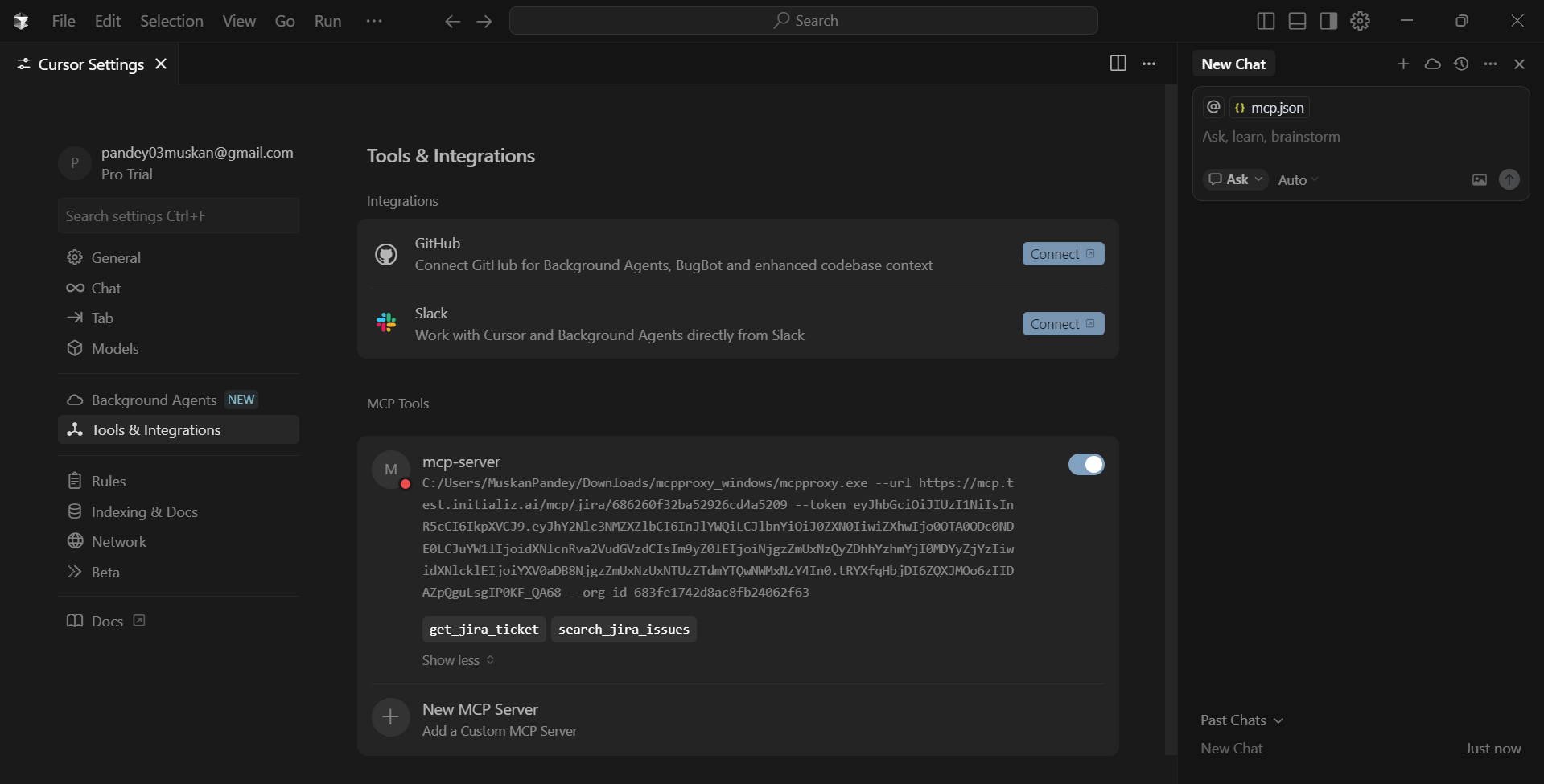
You can now use these tools in your Cursor chat interface — powered by your MCP integrations (e.g., Slack, Jira)