Claude Integration
Use MCP Tools in Claude
To use the tools exposed by your MCP Server inside Claude Desktop, follow these steps:
-
Download Claude Desktop from https://claude.ai/download
-
Click on the hamburger menu (☰) → go to File → then click Settings.
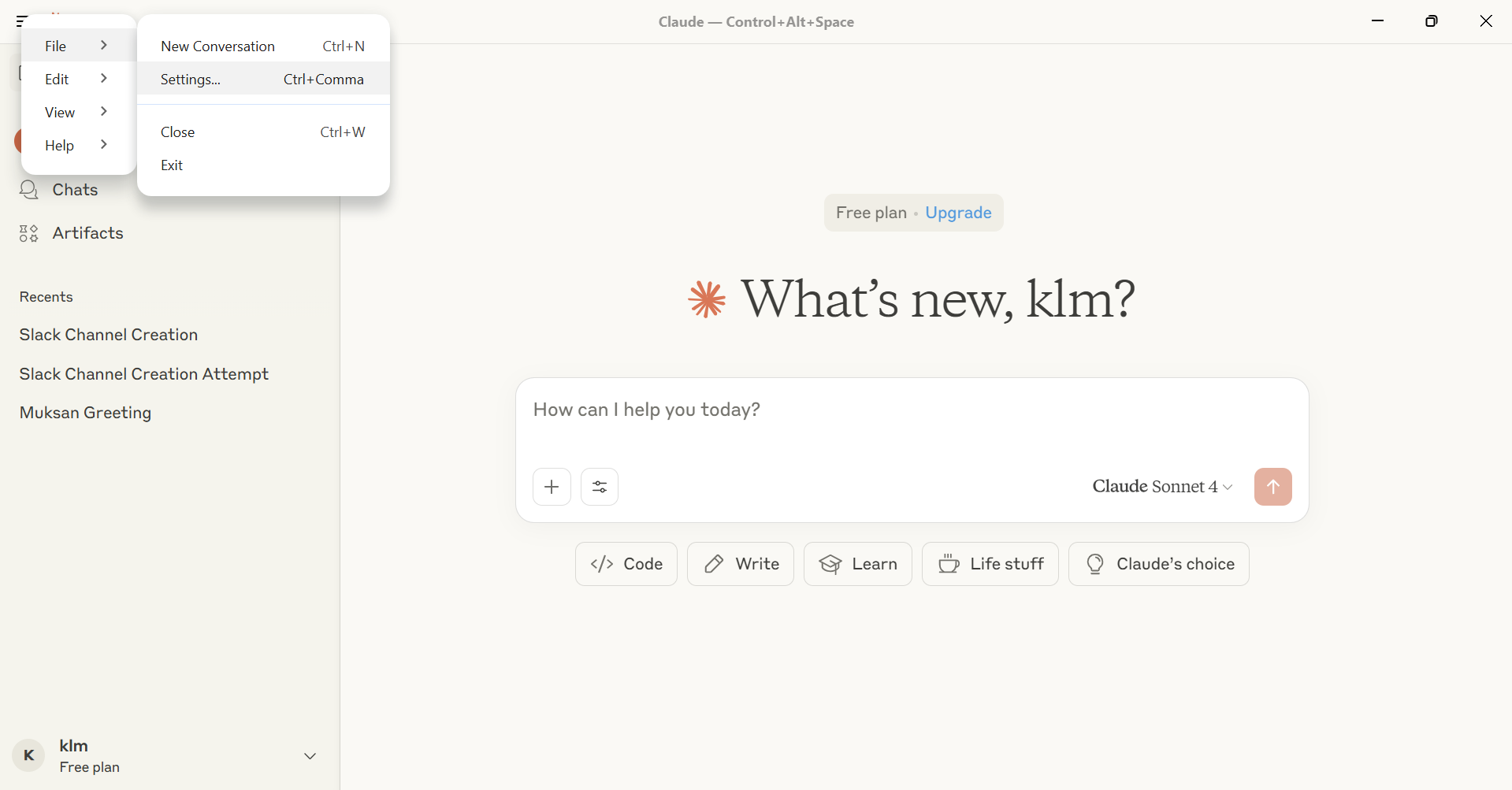
-
Navigate to the "Developers" tab.
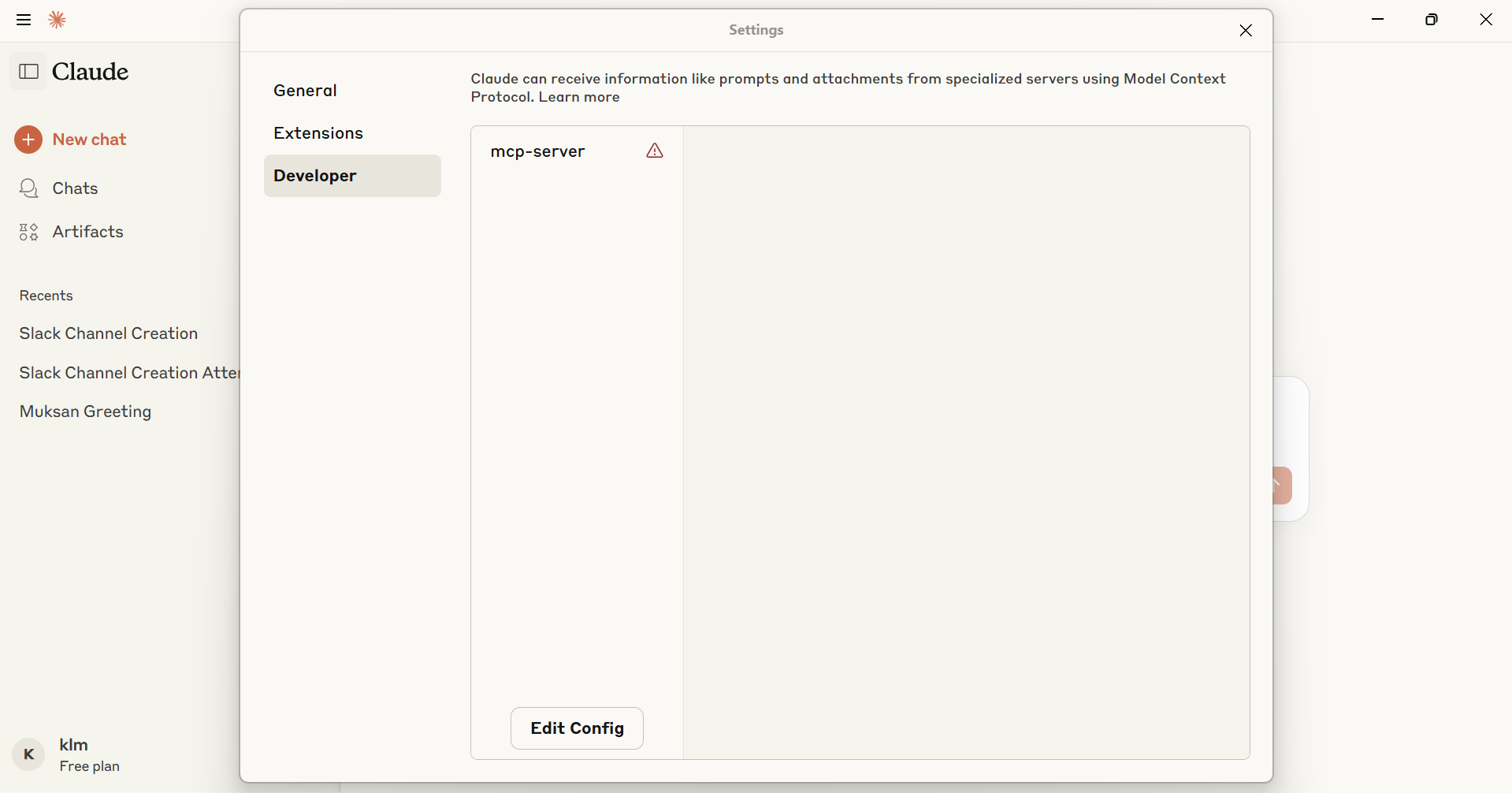
-
Click Edit Config to open the configuration file.
-
In the "Template" section you will get a configuration.
-
Add access_token and proxy_file_path in the configuration.
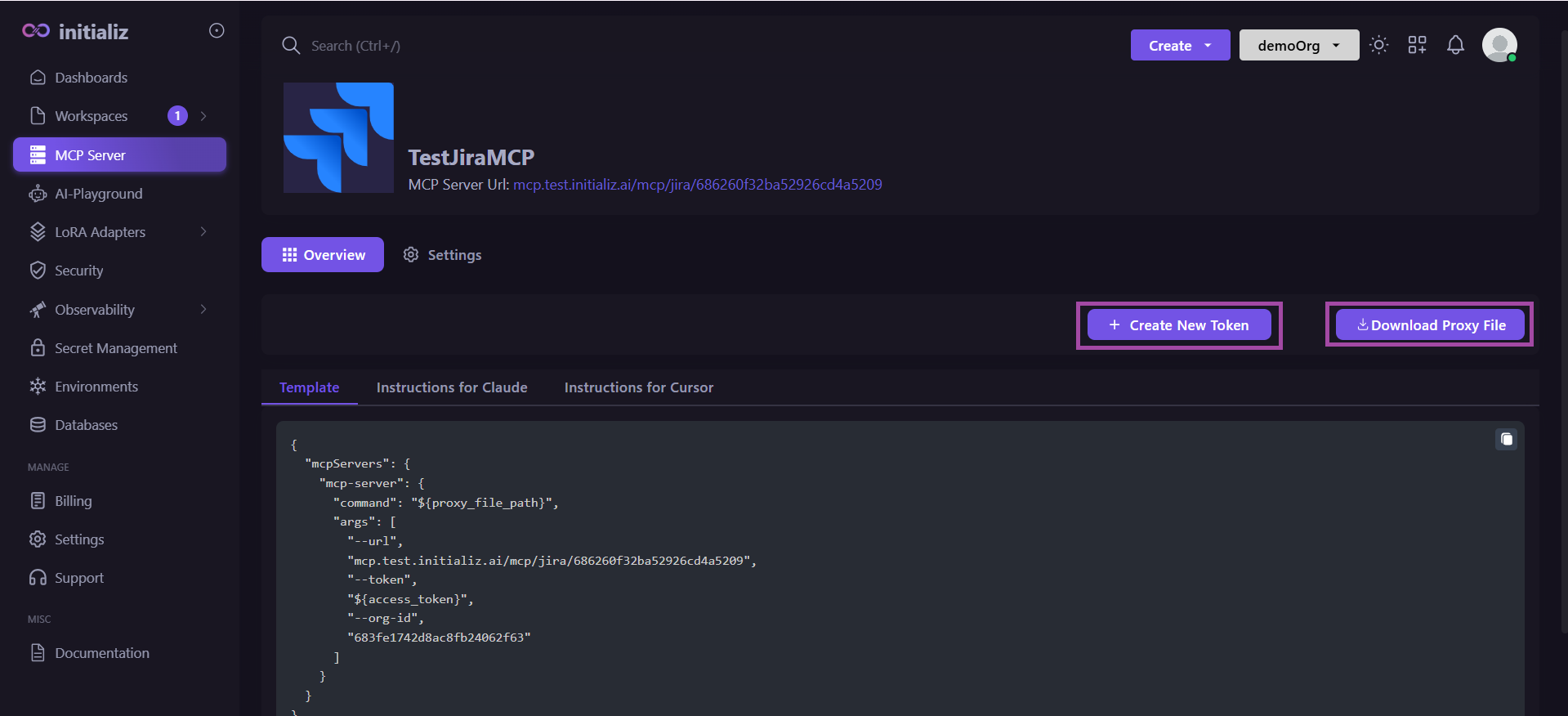
-
-
Restart Claude Desktop to apply the changes.
-
Wait a few seconds — Claude will automatically connect to the MCP Server.
-
Once connected, go to Chat Settings and you’ll see the available Tools listed from your MCP server.
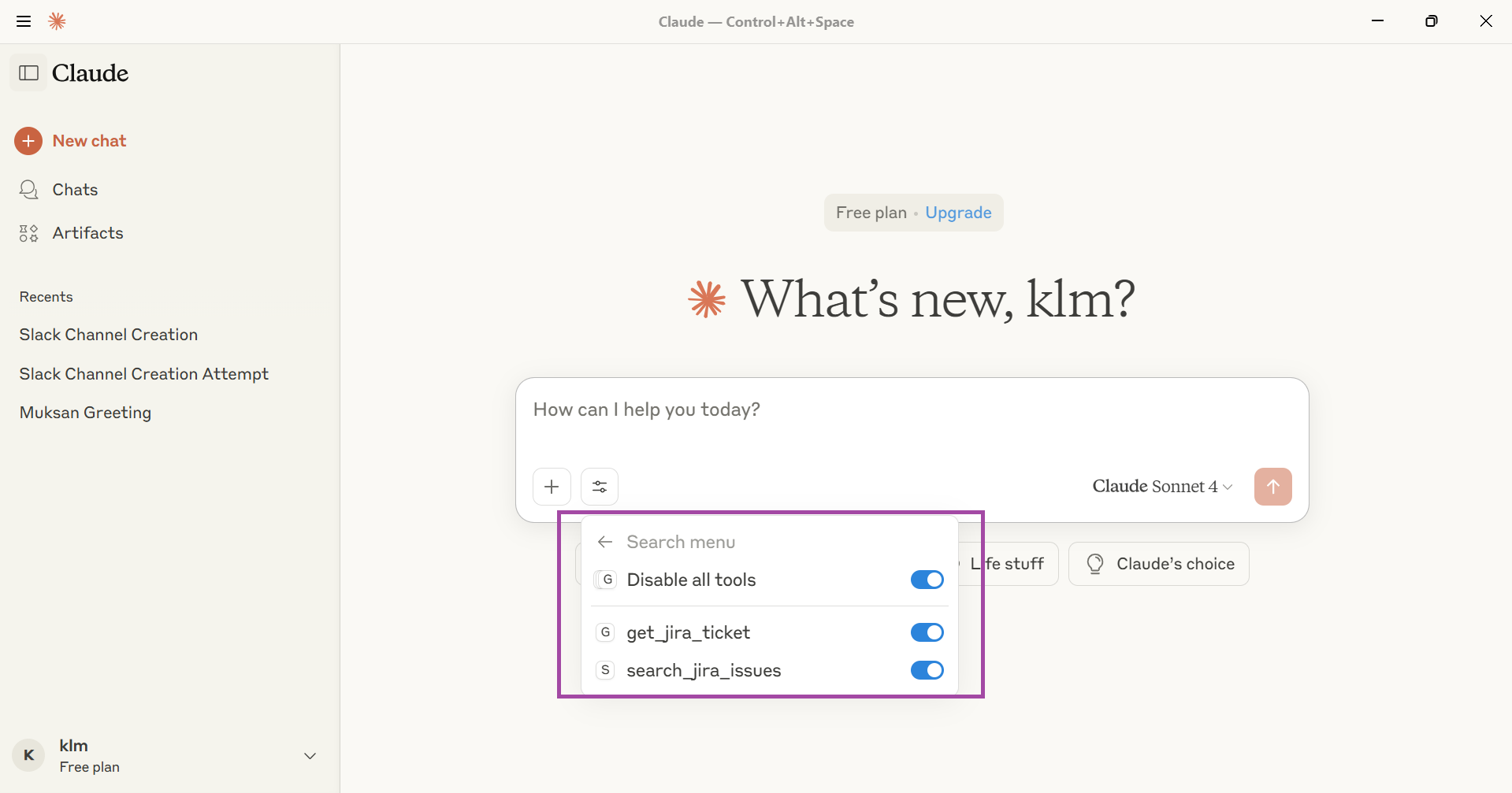
You can now use these tools in your Claude chats — powered by your Slack or Jira MCP integrations!