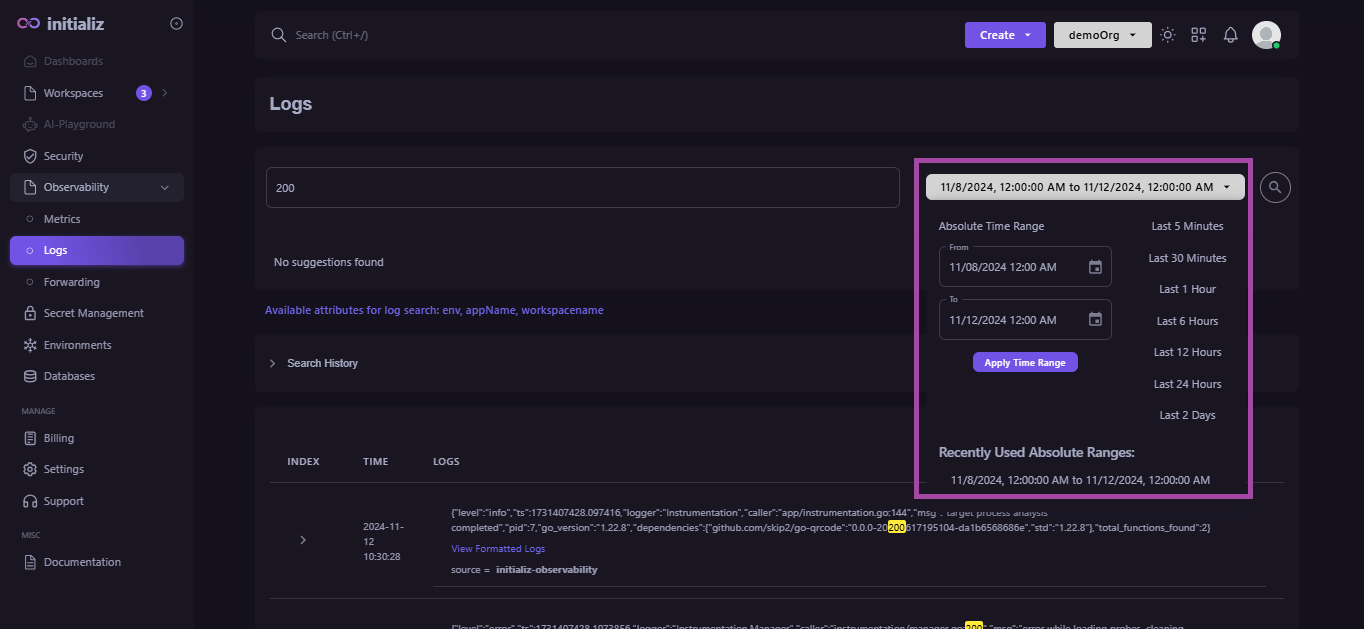Logs
Learn how to search and filter your logs based on both absolute time ranges and relative time frames.
Logs allow you to view and filter your runtime logs without the need for any third-party integrations. You can search logs based on the following attributes: environment, application name, and workspace name.
-
View Logs
To view logs, follow these steps:
-
Select the Observability option from the sidebar.
-
Choose the Logs tab from the sub-options under Observability.
-
Here, you can search by attributes and filter based on relative and absolute time frames.
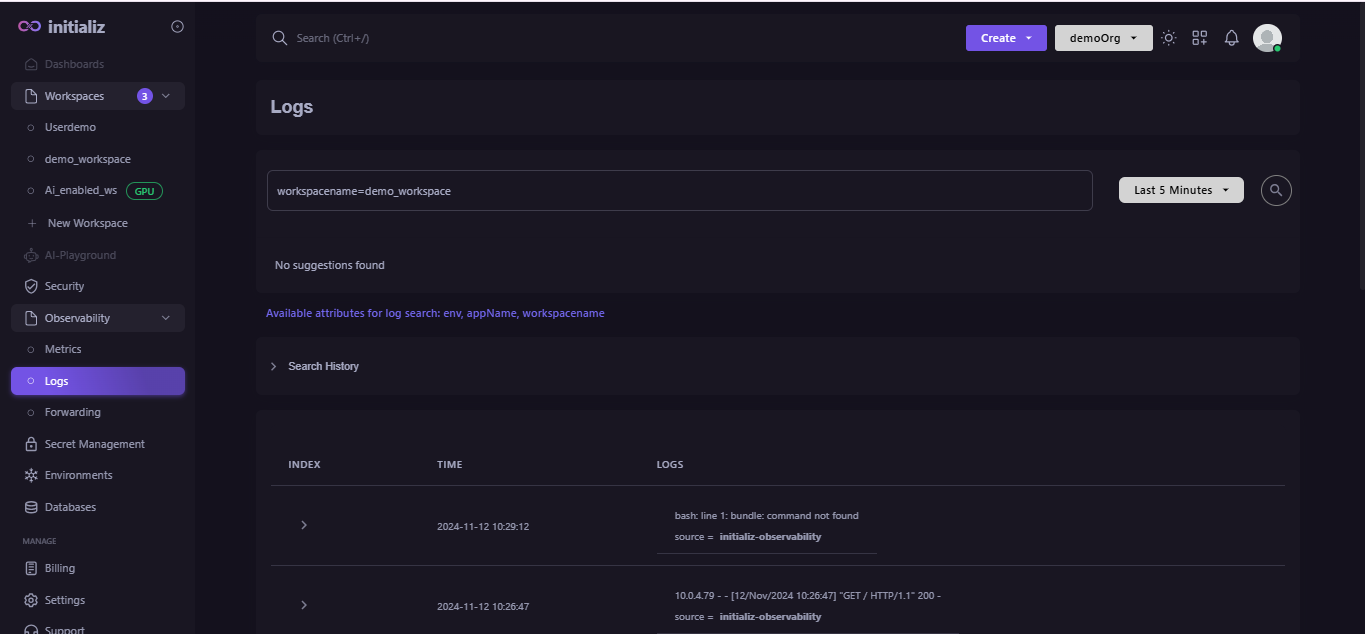
-
-
Search for Logs
You can search the observability logs using both keywords and attributes. For example:
Keyword Searches: Utilize keywords such as 200, 201, 404, or warning to filter relevant logs.
Attribute Searches: Refine your search by specifying attributes, such as:
workspace_name=
<workspace-name>env=<test/prod/stg>app_name=<app-name>This dual approach enables more precise and effective log analysis. The Logs section also stores the log search history for future reference.
-
Filter Logs
You can filter the search results based on relative and absolute time frames.